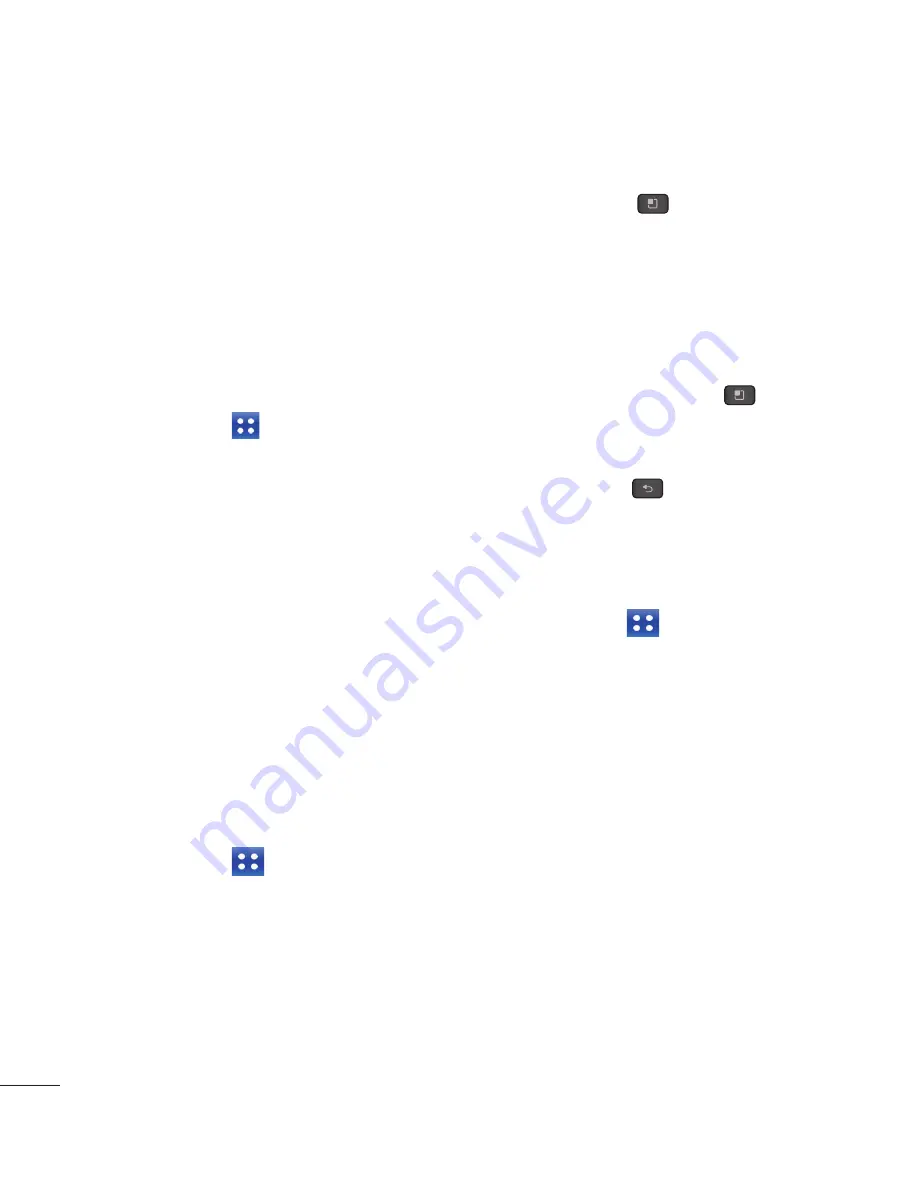
70
7
Tap
Save
to save the event in the calendar.
A coloured square in the calendar will
mark all days that have saved events. An
alarm will sound at the event start time if
you set it.
Changing your calendar view
1
From the Home screen, tap the
Applications Key
and tap
Calendar
.
2
At the top of the Calendar, tap
Day, Week,
Agenda,
or
Month
.
Polaris Office
With Polaris Office, you can view, create
and edit document files on your device. The
loaded files can be from micro SD cards
of your device, or from downloaded email
attachments. The Polaris Office application
supports the following file formats: txt, doc,
docx, xls, xlsx, ppt, pptx, pdf.
Create a New Document
1
From the Home screen, tap the
Applications Key
>
Polaris Office
.
2
Register your name and email address on
the User Registration page. If you want to
skip the registration process, tap
Later
.
3
Tap
My Files
for folders and documents on
your micro SD card.
4
Tap the
Menu Key
>
New File
to
start a new document.
5
Tap a document type.
6
Enter contents in the document
using the tools at the bottom of the screen.
7
When you're done working on the
document, tap the
Menu Key
>
File
>
Save
(or
Save as
to enter a new
document name) to save.
8
Tap the
Back Key
to exit.
View and edit a document on your
device
1
From the Home screen, tap the
Applications Key
>
Polaris Office.
2
Tap
My Folders
for folders and documents
on your micro SD card.
3
Move to the folder that contains the file
that you want to open if it is not in the root
directory.
Tap the document that you want to view
or edit.
Utilities






























