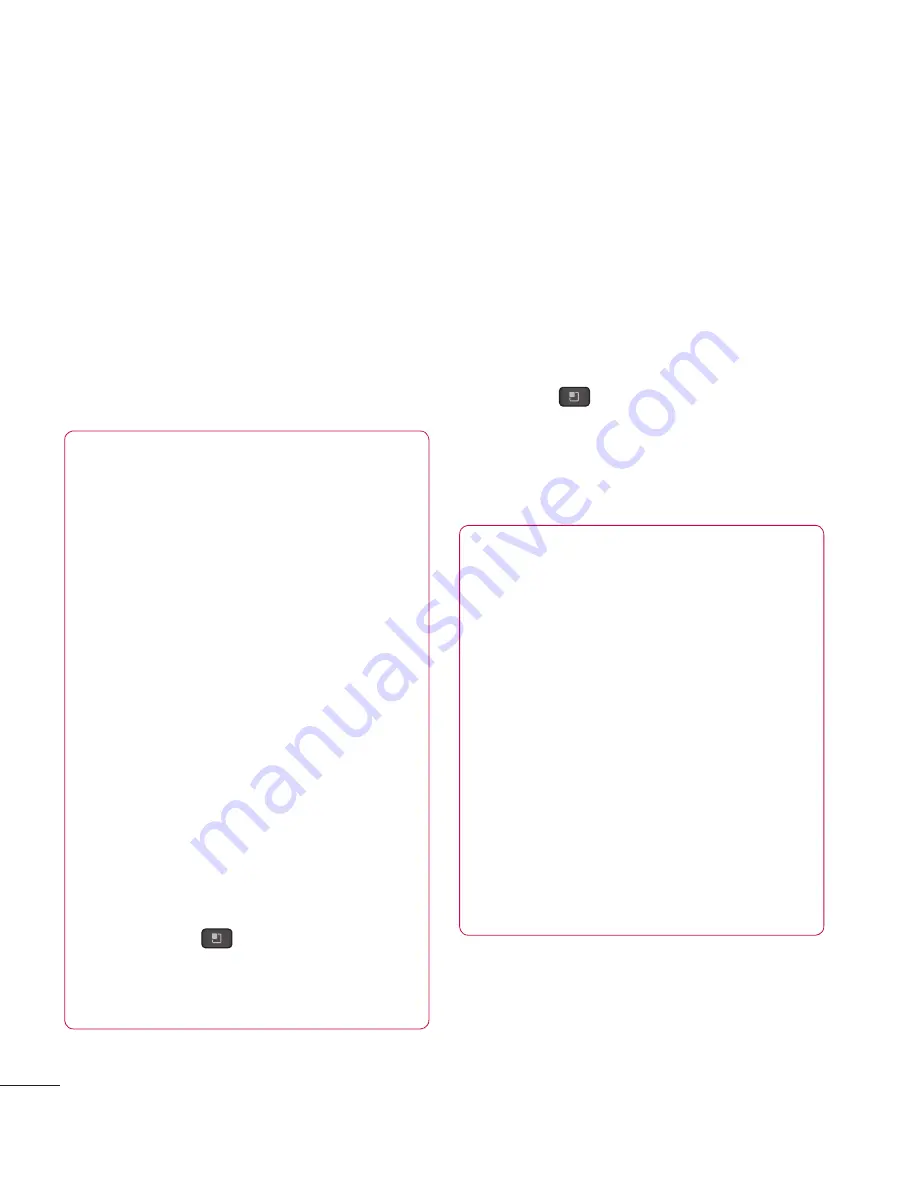
38
1
Connect your phone to your computer with
a USB cable.
2
You can see USB connection mode popup
and tap USB tethering and OK to confirm
then tap USB tethering.
3
A blue check mark will appear, indicating
that the function is activated.
NOTE
- Data Tethering requires an
appropriate DataPro data plan.
Devices connected by tethering
use data from your DataPro
plan. Plans are not unlimited and
significant charges may be incurred
if the included data allowance
is exceeded. Performance may
vary depending on the number
of devices connected and other
factors.
- You cannot access your phone's
micro SD card on your computer
when using USB tethering.
- From the Home screen, tap the
Menu Key
and tap
Settings
>
Wireless & networks
>
Tethering &
portable hotspot > USB tethering.
Mobile Hotspots
You can also use your smartphone to
provide a mobile broadband connection for
up to 8 other devices. Create a hotspot and
share your connection.
To create a portable hotspot, tap the
Menu Key
>
Settings
>
Wireless
& networks
>
Tethering & portable
hotspot > Portable Wi-Fi hotspot
. Set a
password upon first use.
NOTE
Mobile Hotspots requires an
appropriate DataPro data plan. Devices
connected to your Mobile Hotspot use
data from your DataPro plan. Plans are
not unlimited and signifi cant charges
may be incurred if the included data
allowance is exceeded. Performance
may vary depending on the number of
devices connected and other factors.
If you do not use a password, others
will be able to use your Mobile Hotspot
connection.
Connecting to Networks and Devices






























