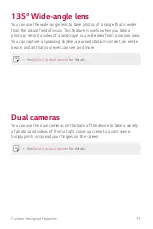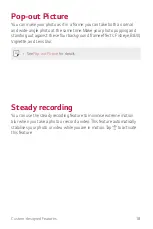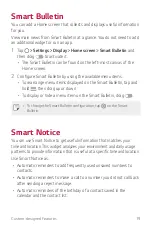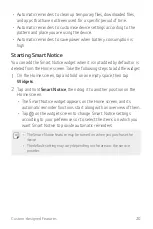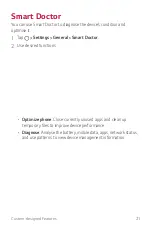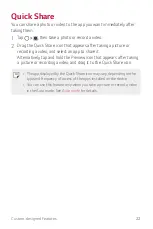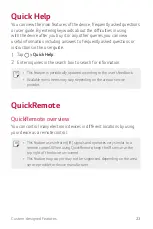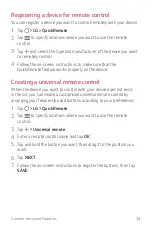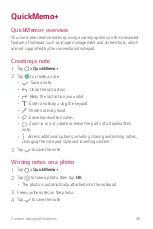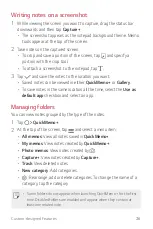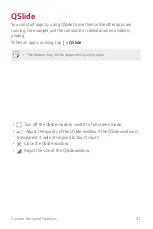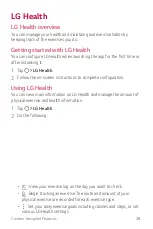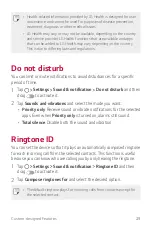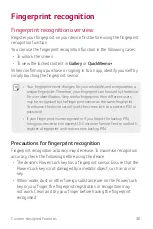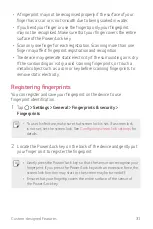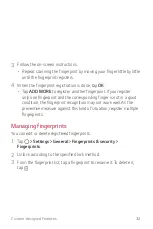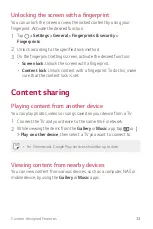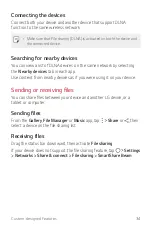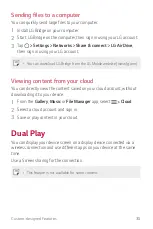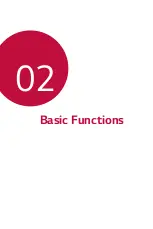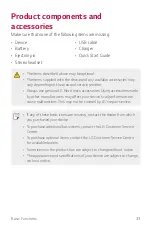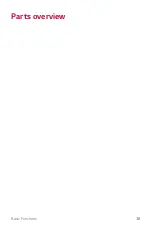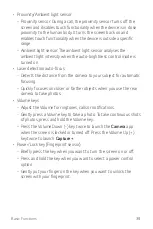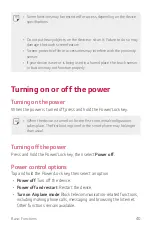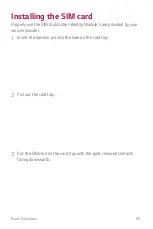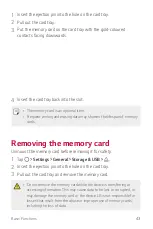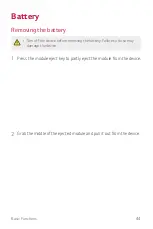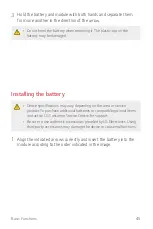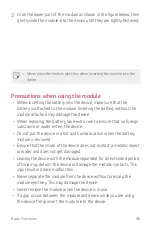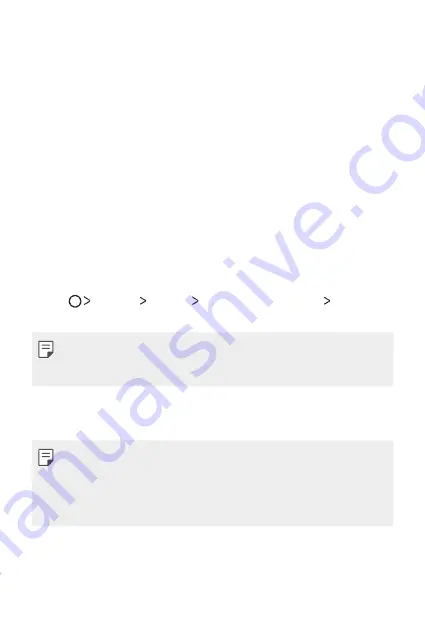
Custom-designed Features
31
•
A fingerprint may not be recognised properly if the surface of your
finger has a scar or is not smooth due to being soaked in water.
•
If you bend your finger or use the fingertip only, your fingerprint
may not be recognised. Make sure that your finger covers the entire
surface of the Power/Lock key.
•
Scan only one finger for each registration. Scanning more than one
finger may affect fingerprint registration and recognition.
•
The device may generate static electricity if the surrounding air is dry.
If the surrounding air is dry, avoid scanning fingerprints, or touch a
metallic object such as a coin or key before scanning fingerprints to
remove static electricity.
Registering fingerprints
You can register and save your fingerprint on the device to use
fingerprint identification.
1
Tap
Settings
General
Fingerprints & security
Fingerprints
.
•
To use this feature, make sure that screen lock is set. If a screen lock
is not set, set the screen lock. See
Configuring screen lock settings
for
details.
2
Locate the Power/Lock key on the back of the device and gently put
your finger on it to register the fingerprint.
•
Gently press the Power/Lock key so that the sensor can recognise your
fingerprint. If you press the Power/Lock key with an excessive force, the
screen lock function may start or the screen may be turned off.
•
Ensure that your fingertip covers the entire surface of the sensor of
the Power/Lock key.
Содержание LG-M250YK
Страница 1: ...ENGLISH MFLXXXXXXXX 1 0 www lg com USER GUIDE LG M250YK ...
Страница 15: ...Custom designed Features 01 ...
Страница 37: ...Basic Functions 02 ...
Страница 39: ...Basic Functions 38 Parts overview ...
Страница 72: ...Useful Apps 03 ...
Страница 109: ...Phone Settings 04 ...
Страница 133: ...Appendix 05 ...
Страница 143: ......