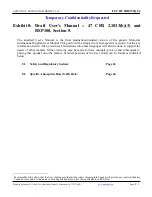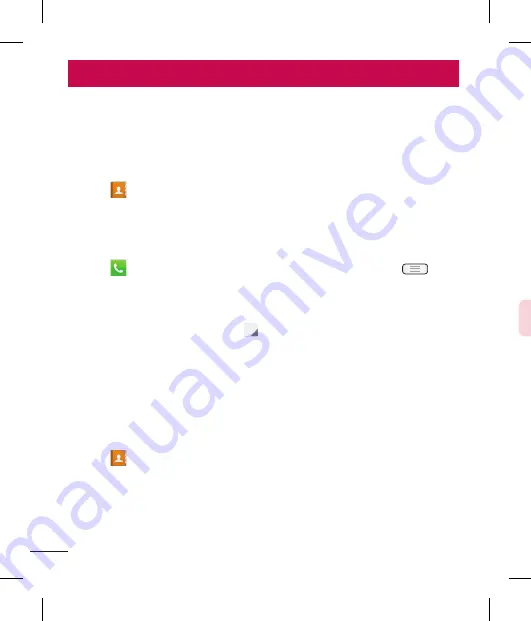
50
Removing a contact from your favourites list
Touch
to open your contacts.
Touch the tab, and choose a contact to view its details.
Touch the yellow color star to the right corner of the contact's name. The star turns
to grey color and the contact is removed from your favourites.
Creating a group
Touch
to open your contacts.
Touch
Groups
and touch the
Menu
key
.
Select
New group
.
Enter a name for the new group. You can also set a ringtone for the newly created
group.
Touch
Save
to save the group.
NOTE:
If you delete a group, the contacts assigned to that group will not be
lost. They will remain in your contacts.
Import or export contacts
To import/export contact files (in vcf format) between a storage memory (internal
storage/memory card) or SIM or USIM card and your device.
Touch to open your contacts.
Touch the
Menu
key
>
Import/Export
.
Select a desired import/export option. If you have more than one account, select an
account to which you want to add the contact.
Select contact files to import/export and select
Import
to confirm.
1
2
3
1
2
3
4
1
2
3
4
Contacts
Add contacts to your phone and synchronize them with the contacts in your Google
account or other accounts that support contact syncing.
Searching for a contact
On the Home screen
Touch
to open your contacts.
Touch
Search contacts
and enter the contact name using the keyboard.
Adding a new contact
Touch
, enter the new contact's number, then touch the
Menu
key
.
Touch
Add to Contacts
>
Create new contact
.
If you want to add a picture to the new contact, touch the image area.
Choose from
Take photo
or
Select from Gallery
.
Select the contact type by touching
.
Touch a category of contact information and enter the details about your contact.
Touch
Save
.
Favourites contacts
You can classify frequently called contacts as favourites.
Adding a contact to your favourites
Touch
to open your contacts.
Touch a contact to view its details.
Touch the star to the right corner of the contact's name. The star will turn to yellow
color.
1
2
1
2
3
4
5
1
2
3
Содержание LG-E610
Страница 1: ...Ghidul utilizatorului User Guide LG E610 MFL67848603 1 1 www lg com ROMÂNĂ ENGLISH ...
Страница 2: ......
Страница 112: ......
Страница 218: ......