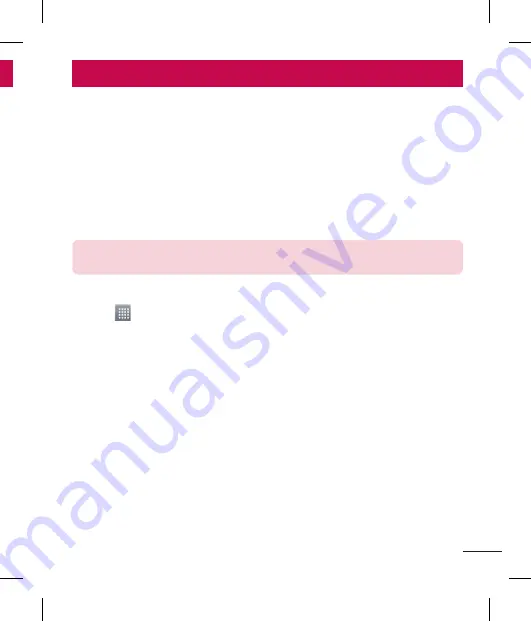
39
Connecting to Networks and Devices
Wi-Fi
With Wi-Fi, you can use high-speed Internet access within the coverage of the wireless
access point (AP). Enjoy wireless Internet using Wi-Fi, without extra charges.
Connecting to Wi-Fi networks
To use Wi-Fi on your phone, you need to access a wireless access point or ‘hotspot’.
Some access points are open and you can simply connect to them. Others are hidden
or use security features, you must configure your phone to be able to connect to them.
Turn off Wi-Fi when you're not using it to extend the life of your battery.
NOTE:
If you are out of the Wi-Fi zone or have set Wi-Fi to
OFF
, additional
charges may be applied by your mobile operator for mobile data use.
Turning Wi-Fi on and connecting to a Wi-Fi network
Touch
>
Apps
tab >
Settings
>
Wi-Fi
from the WIRELESS & NETWORKS tab.
Set
Wi-Fi
to
ON
and start scanning for available Wi-Fi networks.
Tap the Wi-Fi menu again to see a list of active and in-range Wi-Fi networks.
Secured networks are indicated by a lock icon.
Touch a network to connect to it.
If the network is secured, you are prompted to enter a password or other
credentials. (Ask your network administrator for details)
The status bar displays icons that indicate Wi-Fi status.
1
2
3
•
4
•
5
Google account setup
When you first turn on your phone, you have the opportunity to activate the network, to
sign into your Google Account and select how you want to use certain Google services.
To set up your Google account:
Sign into a Google Account from the prompted set-up screen.
OR
Touch
>
Apps
tab > select a Google application, such as
Gmail
> select
New
to
create a new account.
If you have a Google account, touch
Existing
, enter your email address and password,
then touch .
Once you have set up your Google account on your phone, your phone automatically
synchronizes with your Google account on the Web.
Your contacts, Gmail messages, Calendar events and other information from these
applications and services on the Web are synchronized with your phone. (This will
depend on your synchronization settings.)
After signing in, you can use Gmail™ and take advantage of Google services on your
phone.
•
•
Содержание LG-E610
Страница 1: ...Ghidul utilizatorului User Guide LG E610 MFL67848603 1 1 www lg com ROMÂNĂ ENGLISH ...
Страница 2: ......
Страница 112: ......
Страница 218: ......


































