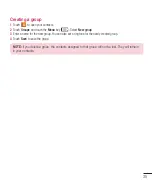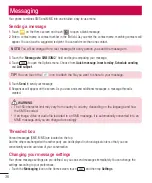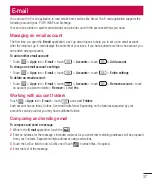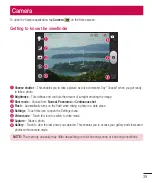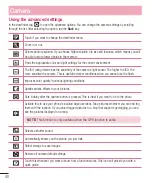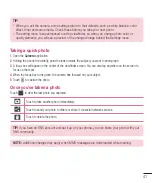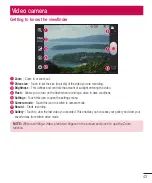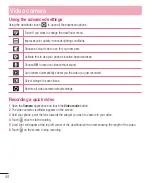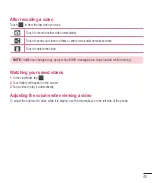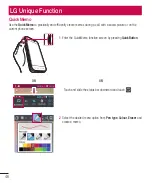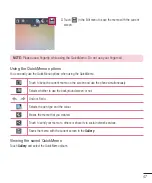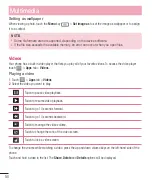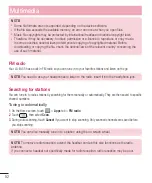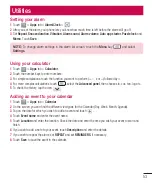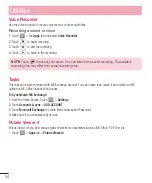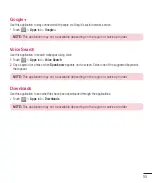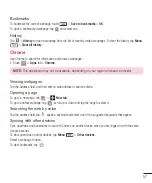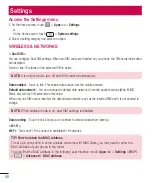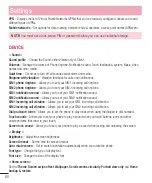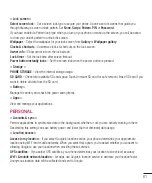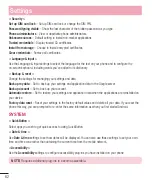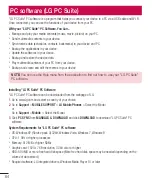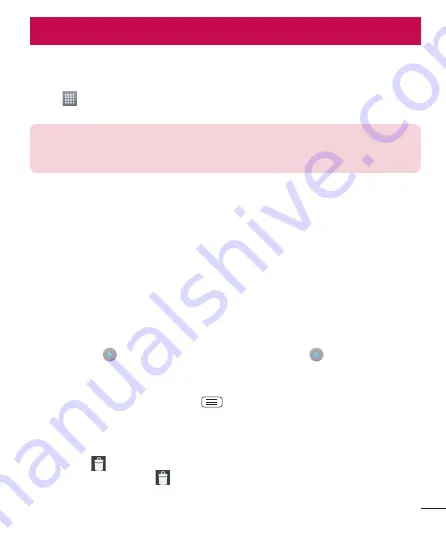
49
Gallery
You can store multimedia files in internal memory for easy access to all your multimedia files. Use this
application to view multimedia files like pictures and videos.
1
Touch
>
Apps
tab >
Gallery
.
Open a list of catalog bars that store your multimedia files.
NOTE:
•
Some file formats are not supported, depending on the software installed on the device.
•
Some files may not play properly, depending on how they are encoded.
Viewing pictures
Launching Gallery displays your available folders. When another application, such as Email, saves a picture, the
download folder is automatically created to contain the picture. Likewise, capturing a screenshot automatically
creates the Screenshots folder. Select a folder to open it.
Pictures are displayed by creation date in a folder. Select a picture to view it full screen. Scroll left or right to view
the next or previous image.
Zooming in and out
Use one of the following methods to zoom in on an image:
•
Double-tap anywhere to zoom in.
•
Spread two fingers apart on any place to zoom in. Pinch to zoom out, or double-tap to return.
Playing videos
Video files show the
icon in the preview. Select a video to watch it and tap
. The
Videos
application
will launch.
Editing photos/videos
When viewing an photo/video, tap the
Menu
key
and use the advanced editing options.
•
Slideshow:
Start a slideshow with the images in the current folder.
Deleting images
Use one of the following methods:
•
In a folder, tap
and select photos/videos by ticking, and then tap on
Delete
.
•
When viewing a photo/Video, tap
.
Multimedia