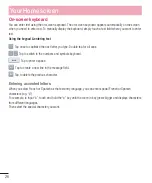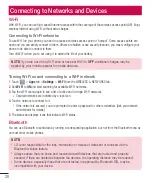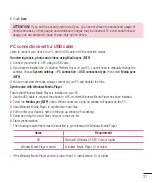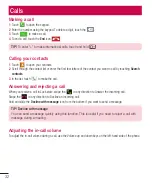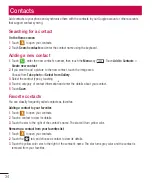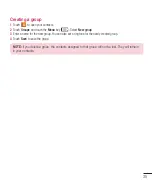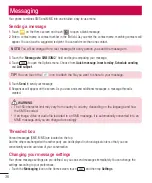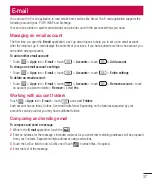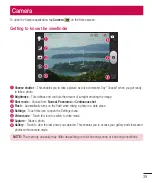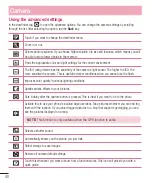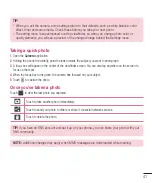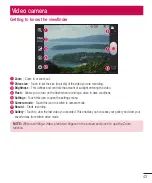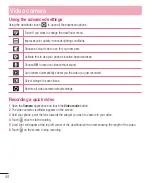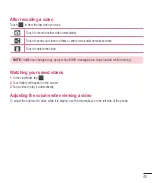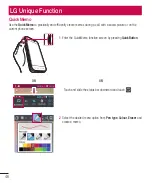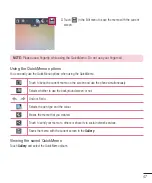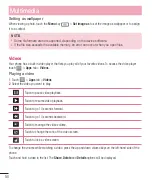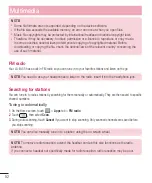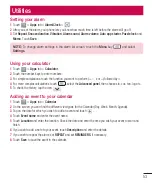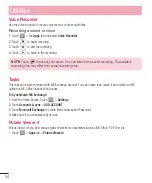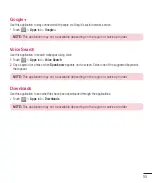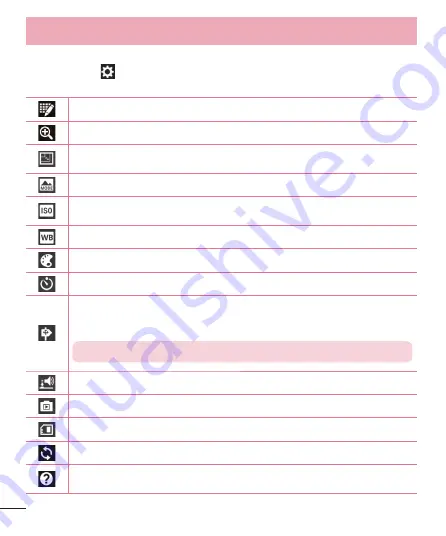
40
Camera
Using the advanced settings
In the viewfinder, tap
to open the advanced options. You can change the camera settings by scrolling
through the list. After selecting the option, tap the
Back
key.
Touch if you want to change the viewfinder menu.
Zoom in or out.
Selects photo resolution. If you choose high resolution, file size will increase, which means you will
be able to store fewer photos in the memory.
Finds the appropriate color and light settings for the current environment.
The ISO rating determines the sensitivity of the camera's light sensor. The higher the ISO, the
more sensitive the camera. This is useful in darker conditions when you cannot use the flash.
Improves color quality in various lighting conditions.
Applies artistic effects to your pictures.
Sets a delay after the capture button is pressed. This is ideal if you want to be in the photo.
Activate this to use your phone's location-based services. Take pictures wherever you are and tag
them with the location. If you upload tagged pictures to a blog that supports geotagging, you can
see the pictures displayed on a map.
NOTE:
This function is only available when the GPS function is active.
Selects a shutter sound.
Automatically shows you the picture you just took.
Select storage to save images.
Restore all camera default settings.
Touch this whenever you want to know how a function works. This icon will provide you with a
quick guide.