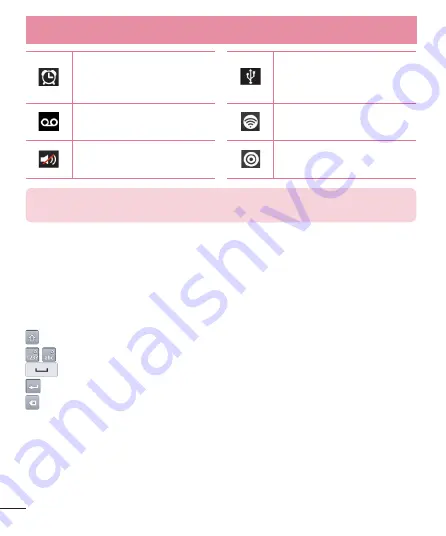
34
Alarm is set
Phone is connected to PC via
USB cable or USB tethering
is active
New voicemail
Portable Wi-Fi hotspot is
active
Ringer is silenced
Both USB tethering and
portable hotspot are active
NOTE:
The icon's location in the status bar may differ according to the
function or service.
Onscreen keyboard
You can enter text using the on-screen keyboard. The on-screen keyboard appears
automatically on the screen when you need to enter text. To manually display the
keyboard, simply touch a text field where you want to enter text.
Using the keypad & entering text
Tap once to capitalize the next letter you type. Double-tap for all caps.
Tap to switch to the numbers and symbols keyboard.
Tap to enter a space.
Tap to create a new line.
Tap to delete the previous character.
Entering accented letters
When you select French or Spanish as the text entry language, you can enter special
French or Spanish characters (e.g. "á").
For example, to input "á", touch and hold the "a" key until the zoom-in key grows
bigger and displays characters from different languages.
Then select the special character you want.
Your Home screen
















































