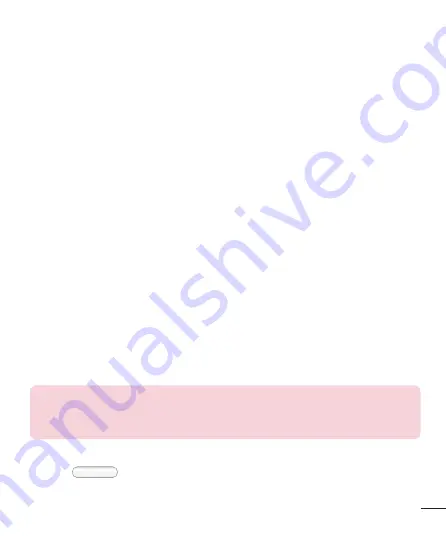
29
Customizing the Screen
You can customize your Home screen by doing the following:
Changing the Wallpaper
Creating Shortcuts
Creating Application Folders on Home screen
Adding and Removing Widgets on Home screen
Customizing the Apps Menu screen
Changing the Wallpaper of Home screen
You can change the Wallpaper (background) of your home screen by following these
steps:
From the Home screen, touch and hold on an empty area of the screen.
Under the
Select wallpaper from
heading, tap one of the following options:
Gallery
: select a wallpaper from photographs you have taken with your camera.
Live Wallpapers
: select an animated wallpaper. This option is not available for the
Lock screen option.
Wallpaper gallery
: select from many still-life wallpapers.
Creating Shortcuts on Home screen
Shortcuts are different than the current Home screen Widgets that only launch an
application. Shortcuts activate a feature, action, or launch an application.
NOTE:
To move a shortcut from one screen to another, it must first be
deleted from its current screen. Navigate to the new screen, then add the
shortcut.
Adding a shortcut from the Apps Menu
Press
to go to the main Home screen, if it is not already selected.
Navigate to the desired Home screen.
•
•
•
•
•
1
2
•
•
•
1
2
















































