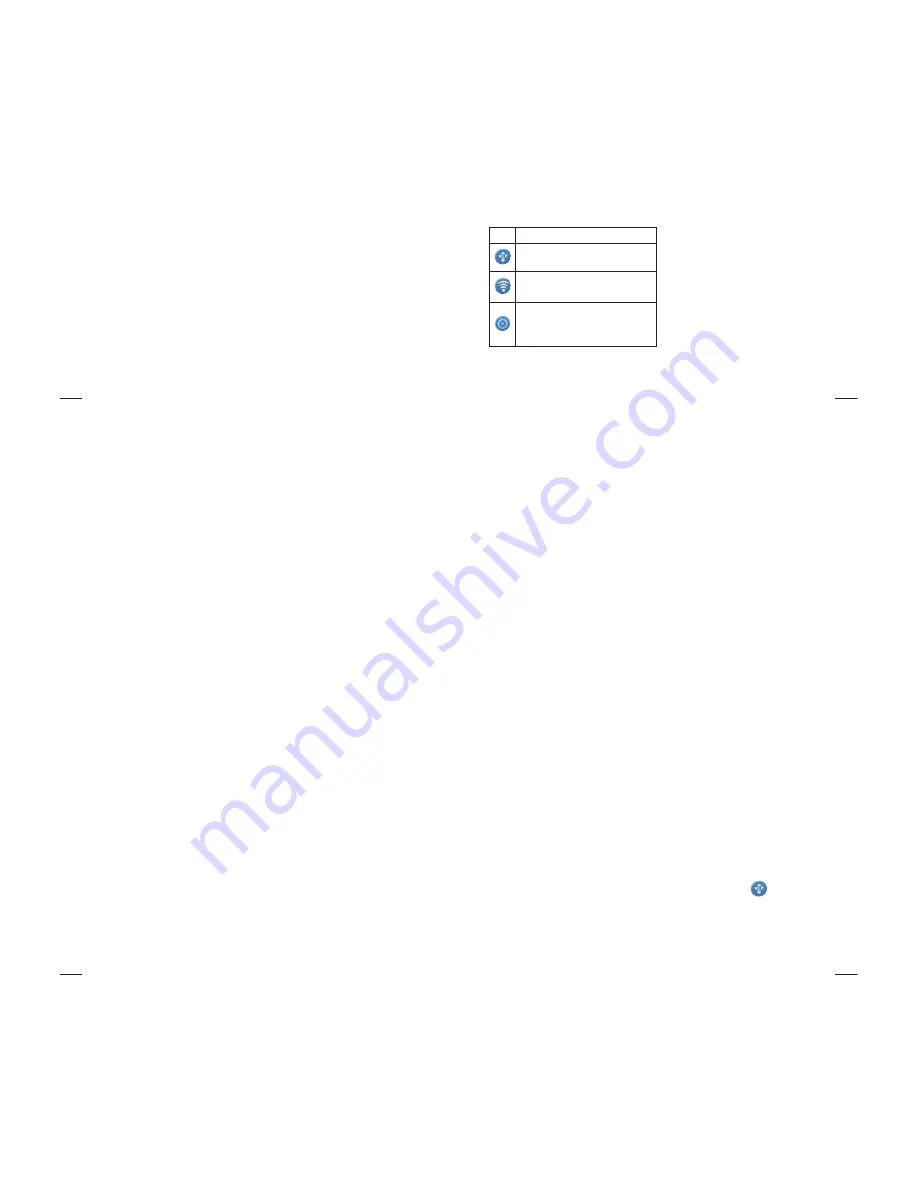
56
automatically and additional charges may
apply.
The LG-E400 supports WEP, WPA/WPA2-
PSK and 802.1x EAP security. If your Wi-Fi
service provider or network administrator
sets encryption for network security,
enter the key into the pop-up window.
If encryption is not set, this pop-up
window is not shown. Obtain the key from
your Wi-Fi service provider or network
administrator.
•
Sharing your phone’s data
connection
You can share your phone’s mobile data
connection with a single computer via a USB
cable (USB tethering). You can also share
your phone’s data connection with up to five
devices at a time by turning your phone into
a portable Wi-Fi hotspot.
When your phone is sharing its data
connection, an icon appears in the status
bar and as an ongoing notification in the
notifications drawer.
Wi-Fi
57
Icon Description
USB tethering is active
Portable Wi-Fi hotspot is active
Both USB tethering and portable
hotspot are active
For the latest information about tethering
and portable hotspots, including supported
operating systems and other details, visit
http://www.android.com/tether.
NOTE:
Additional costs may be incurred
when connecting and using online services.
Check data charges with your network
provider.
USB tethering & portable Wi-Fi
hotspot settings
In the Home screen, touch the
Applications
tab and select
Settings
.
Touch
Wireless & networks
and select
Tethering & portable hotspot
.
Choose options that you want to adjust.
1
2
3
58
USB tethering
– Tick to share your phone’s
mobile network data connection with your
computer via a USB connection.
Portable Wi-Fi hotspot
– Tick to
share your phone’s mobile network data
connection as Wi-Fi sharing.
Help
– Opens a dialog with information
about USB tethering and portable Wi-Fi
hotspots as well as information on where to
learn more.
To share your phone’s data
connection via USB
If your computer is running Windows 7 or a
recent distribution of some flavours of Linux
(such as Ubuntu), you don’t usually need to
prepare your computer for tethering. But if
you’re running an earlier version of Windows
or another operating system, you may need
to prepare your computer to establish a
network connection via USB. For the most
current information about which operating
systems support USB tethering and how to
configure them, visit http://www.android.
com/tether.
Wi-Fi
59
USB tethering and data sharing
You can’t share your phone’s data
connection and microSD card via USB
at the same time. If you are using your
USB connection to make your microSD
card available to your computer, you must
disconnect it first.
Use the USB cable that came with your
phone to connect your phone to your
computer.
In the Home screen, touch the
Applications
tab and select
Settings
.
1
2
Touch
Wireless & networks
and select
Tethering & portable hotspot
.
Tick
USB tethering
.
The phone starts sharing its mobile
network data connection with your
computer via the USB connection. An
ongoing notification
is added to the
status bar and notifications drawer.
Untick
USB tethering
to stop sharing
your data connection. Or just disconnect
the USB cable.
3
4
•
5






















