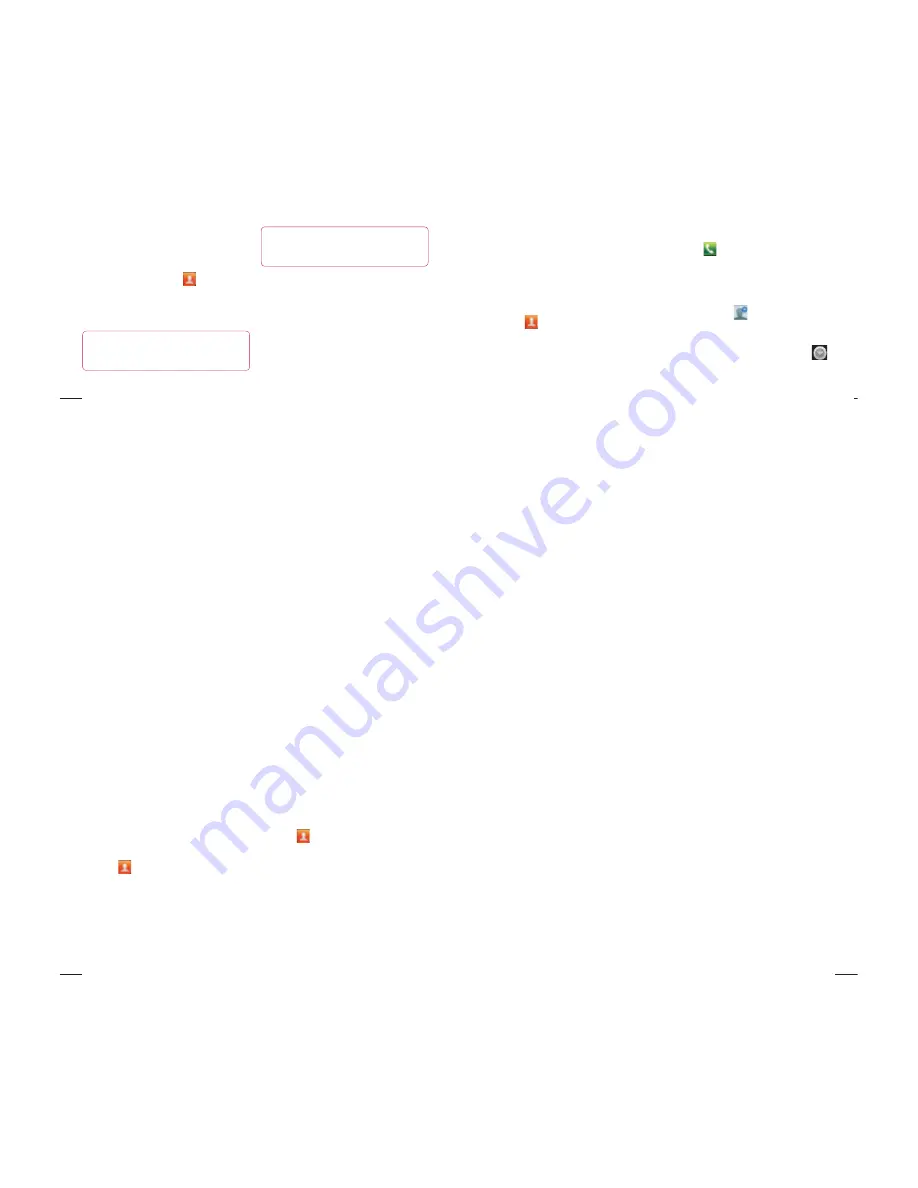
72
NOTE:
You are charged for each call you
make.
Viewing your call logs
In the Home screen, touch
and choose
the
Call log
tab.
View a complete list of all dialled, received
and missed voice calls.
TIP!
Touch any call log entry
to view the date, time and duration of
the call.
TIP!
Press the
Menu
key,
then touch
Delete all
to delete all the
recorded items.
Call settings
You can configure phone call settings such
as call forwarding and other special features
offered by your carrier.
In the Home screen, touch the
Applications
tab to open the applications
menu.
Scroll and touch
Settings
.
Tap
Call settings
and choose the options
that you want to adjust.
1
2
3
Calls
73
Add contacts to your phone and synchronise
them with the contacts in your Google
account or other accounts that support
contact syncing.
Searching for a contact
In the Home screen
Touch
to open your contacts.
Touch
Search
and enter the contact
name using the keyboard.
1
2
Adding a new contact
Touch
, enter the new contact’s
number, then press the
Menu
key. Touch
Add to contacts
and then
Create new
contact
.
If you want to add a picture to the new
contact, touch
.
Choose from
Capture picture
or
Pick
from Gallery
.
Select the contact type by touching
.
Touch a category of contact information
and enter the details about your contact.
Touch
Save
.
1
2
3
4
5
Contacts
74
Favorite contacts
You can classify frequently called contacts
as favorites.
Adding a contact to your favorites
Touch
to open your contacts.
Touch a contact to view its details.
Touch the star to the right of the contact’s
name. The star turns gold.
1
2
3
Removing a contact from your favorites
list
Touch
to open your contacts.
Touch the Groups tab, select Favorites at
the top of the list and choose a contact to
view its details.
Touch the Gold star to the right of the
contact’s name. The star turns grey
and the contact is removed from your
favourites.
1
2
3
Contacts
75
Moving contacts from your old
phone to your new phone
Export your contacts as a CSV file from
your old phone to your PC using a PC
sync program.
Download PC Suite IV from www.lg.com
and install it on the PC. Run the program
and connect your Android mobile phone
to the PC using the USB cable.
Select the
Contacts
icon. Go to
Menu
>
File
>
Import
and select the CSV file
saved on your PC.
1
2
If the fields in the imported CSV file are
different from those in PC Suite IV, you
need to map the fields. After mapping
the fields, click OK. The contacts are then
added to PC Suite IV.
If PC Suite IV detects the connection
of your LG-E400 phone (using the USB
cable), click Sync or Sync contacts to
synchronise the contacts saved on your
PC with your phone.
3
4
LG-E400f
























