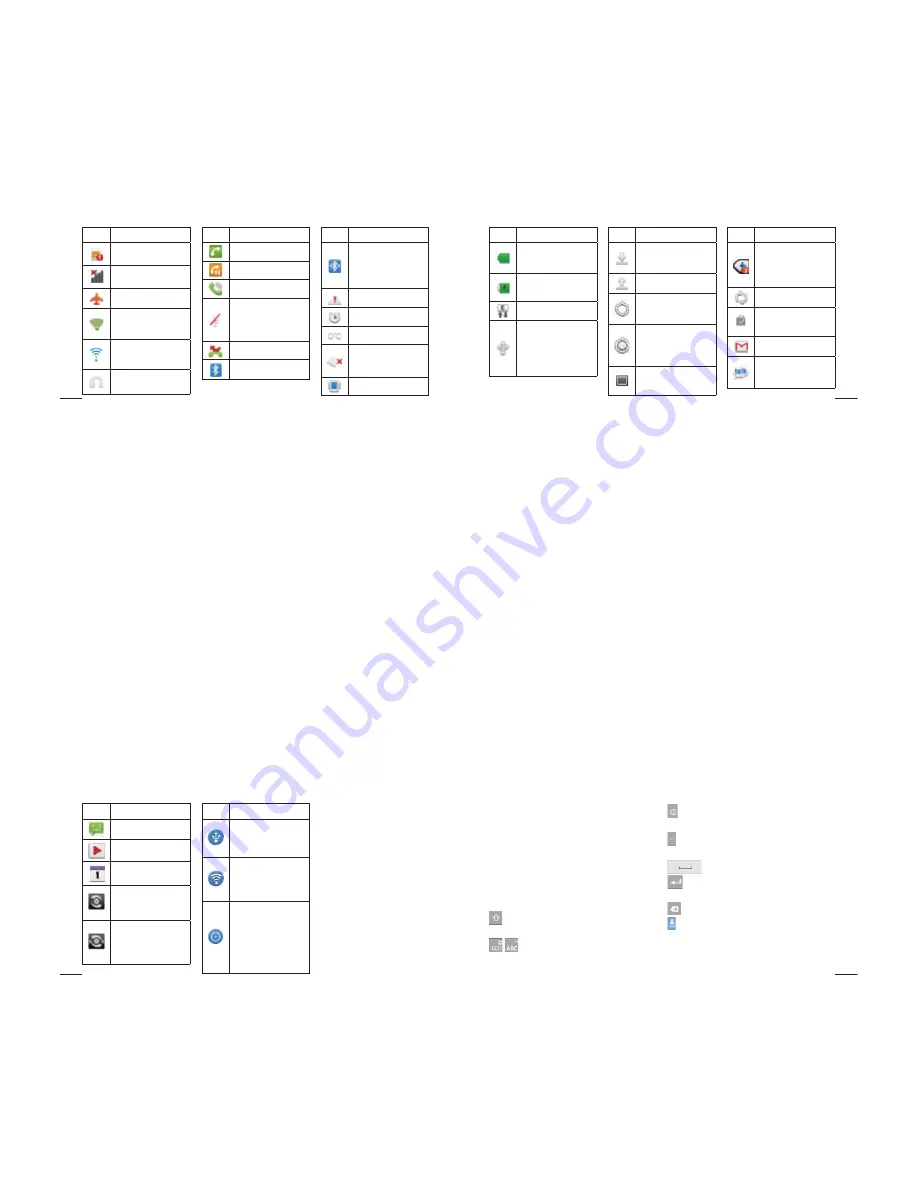
48
Icon
Description
No SIM card
No signal
Airplane mode
Connected to a Wi-
Fi network
Wi-Fi Direct is on.
Wired headset
Icon
Description
Call in progress
Call hold
Speakerphone
Phone microphone
is muted
Missed call
Bluetooth is on
Icon
Description
Connected to a
Bluetooth device
System warning
Alarm is set
New voicemail
Ringer is silenced
Vibrate mode
Your Home screen
49
Icon
Description
Battery fully
charged
Battery is charging
Data in and out
Phone is connected
to PC via USB cable
Icon
Description
Downloading data
Uploading data
GPS is acquiring
Receiving location
data from GPS
On-Screen Phone
connected
Icon
Description
3 more notifications
not displayed
Data is syncing
Download finished
New Gmail
New Google Talk
message
50
Icon
Description
New message
Song is playing
Upcoming event
SmartShare On
SmartShare
sharing request
Icon
Description
USB tethering is
active
Portable Wi-Fi
hotspot is active
Both USB
tethering and
portable hotspot
are active
Your Home screen
51
Onscreen keyboard
You can enter text using the onscreen
keyboard. The onscreen keyboard appears
automatically on the screen when you
need to enter text. To manually display the
keyboard, simply touch a text field where
you want to enter text.
Using the keypad & entering text
Tap once to capitalise the next letter you
type. Double tap for all caps.
Tap to switch to the numeric and
symbol keyboard. You can also touch and
hold this tab to view the Settings menu.
Tap to view or press and hold to change
the writing language.
Tap to insert an emoticon when writing a
message.
Tap to enter a space.
Tap to create a new line in the message
field.
Tap to delete the previous character.
Tap to hide the onscreen keyboard.






































