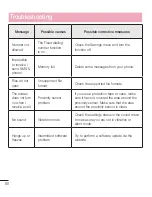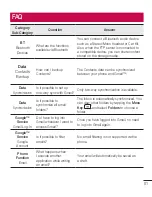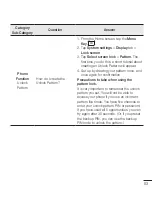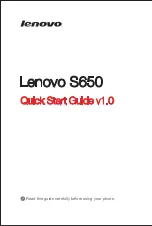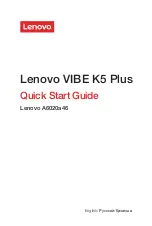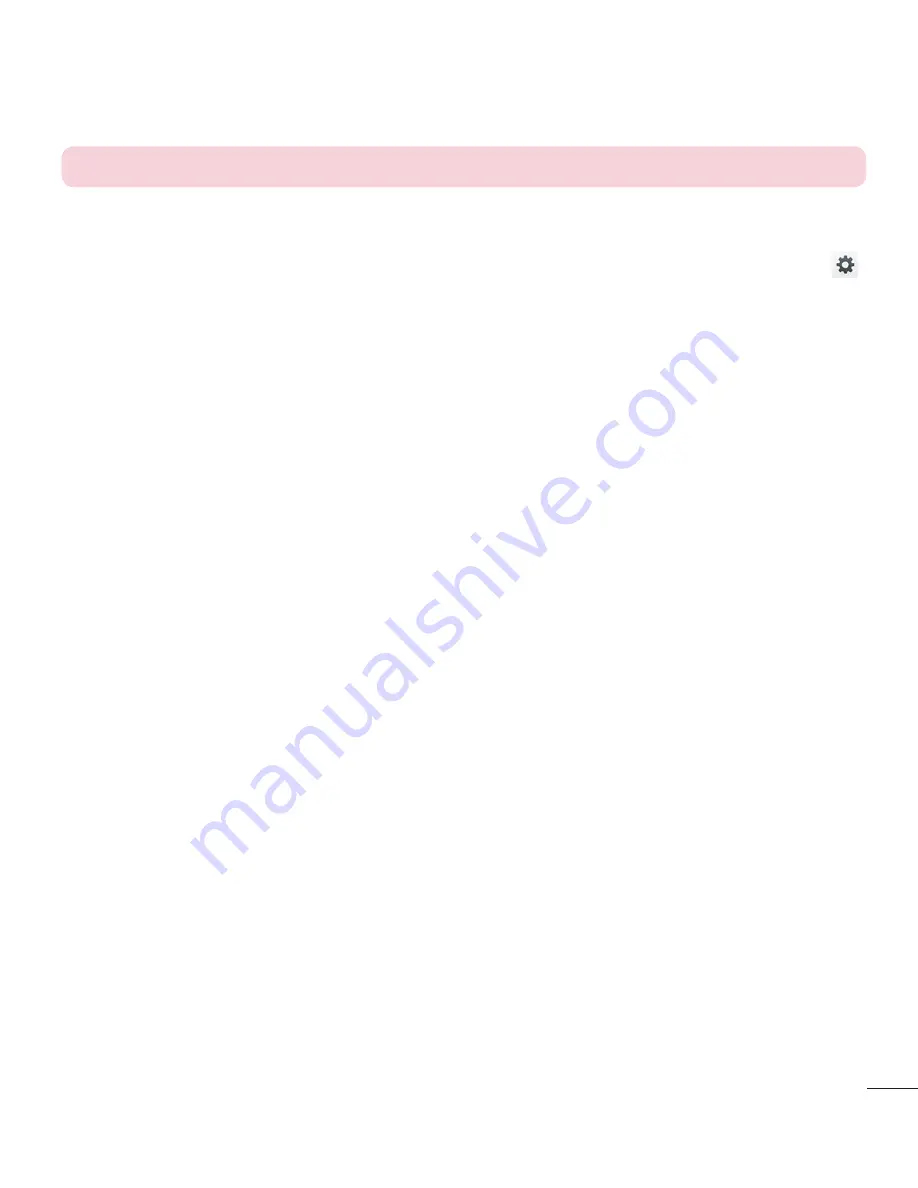
69
NOTE:
Screen swipe effect becomes Pattern effect if the screen lock is set to Pattern.
Wallpaper
– Sets your Lock screen wallpaper. Select it from
Gallery
or
Wallpaper gallery
.
Shortcuts
– Allows you to change the shortcuts on the
Swipe
Lock screen.
Lost phone contact
– Checkmark to set the device owner’s name to be displayed on the Lock screen. Tap
to enter the text to be displayed as the Owner info.
Lock timer
– Sets the amount of time before the screen automatically locks after the screen has timed-out.
Power button instantly locks
– Checkmark to instantly lock the screen when the Power/Lock Key is pressed.
This setting overrides the Security lock timer setting.
< SCREEN >
Brightness
– Adjusts the brightness of the screen. For best battery performance, use the dimmest comfortable
brightness.
Screen timeout
– Sets the amount of time before the screen times out.
Screen-off effect
– Sets the screen-off effect. Choose from
Fade out
,
Black hole
, and
Retro TV
.
Auto-rotate screen
– Checkmark to set the phone to automatically rotate the screen based on the phone
orientation (portrait or landscape).
Daydream
– Tap the Daydream switch to toggle it On or Off. On allows the set screensaver to be displayed
when the phone is sleeping while docked and/or charging. Choose from
Clock
,
Colors
,
Google Photos, Photo
Frame
, and
Photo Table
.
< FONT >
Font type
– Sets the type of font used for the phone and menus.
Font size
– Sets the size of the font displayed in the phone and menus.
< SMART ON >
Smart screen
– Checkmark to keep the screen from timing-out when the device detects your eyes looking at
the screen.
General
< Gestures >
Screen on/off
– Checkmark to enable KnockON to turn the screen on and off. Quickly double-tap center screen
to turn it on. Double-tap the Status Bar, an empty area on the Home screen, or the Lock screen to turn the
screen off. For the best results, do not move the phone while using the KnockON feature.
Silence incoming calls
– Checkmark to enable you to flip the phone to silence incoming calls.
Snooze or turn off alarm
– Checkmark to enable you to simply flip the device to snooze or stop the alarm.
Содержание LG-D320
Страница 1: ...Benutzerhandbuch User Guide LG D320 D E U TS C H E N G L I S H MFL68221234 1 0 www lg com ...
Страница 2: ......
Страница 6: ...4 Marken 85 Zubehör 86 Fehlerbehebung 87 Häufig gestellte Fragen 91 Inhaltsverzeichnis ...
Страница 100: ......
Страница 104: ...4 Accessories 77 Troubleshooting 78 FAQ 81 Table of contents ...
Страница 187: ......