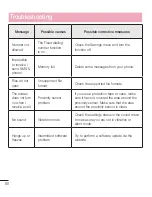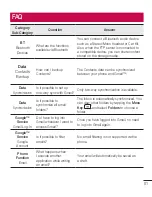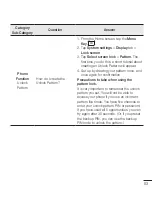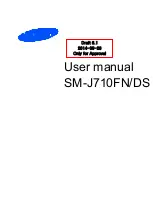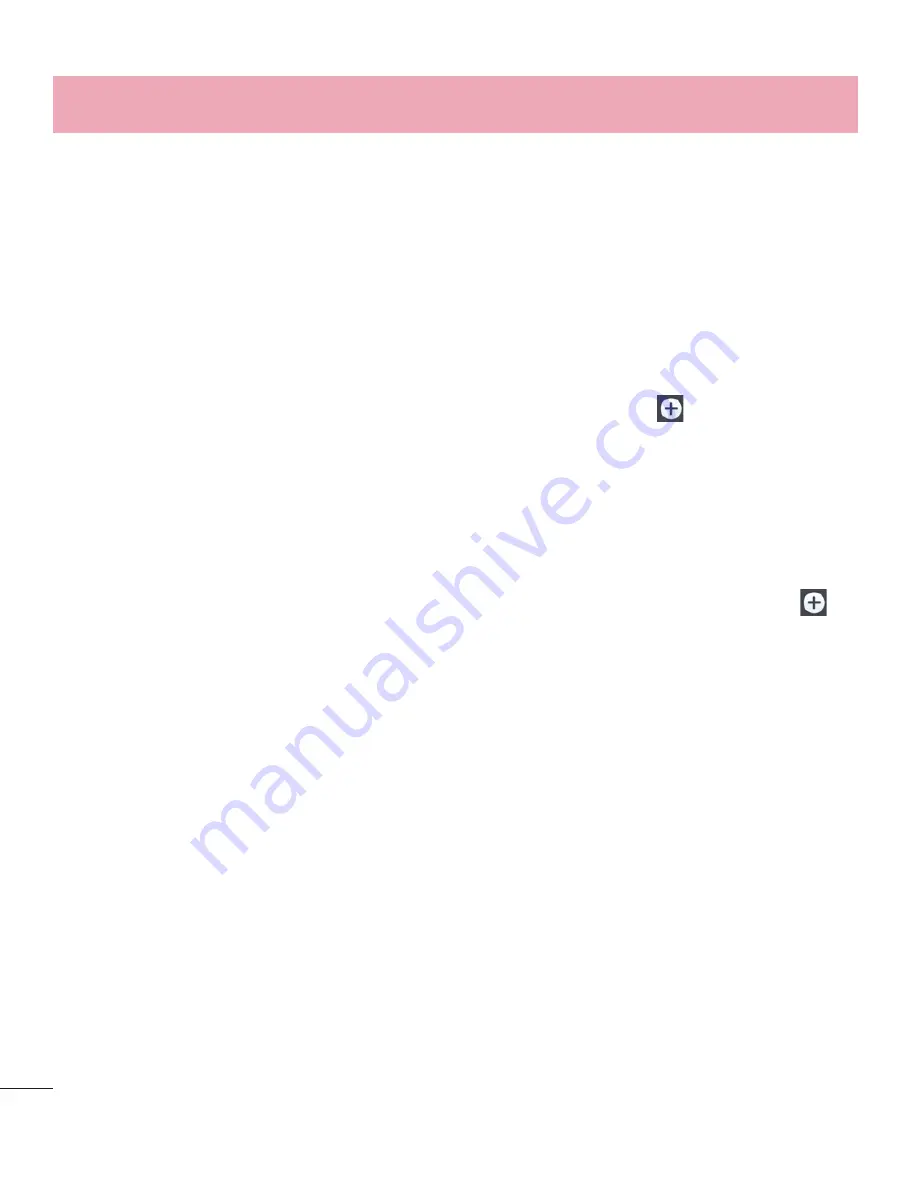
68
Set quiet time
– Tap the switch to toggle it On or Off. You can also set the days and times to automatically
turn Quiet mode on.
Vibrate
– Checkmark to vibrate when quiet mode is on.
Incoming call settings
Block incoming calls
–
Checkmark to block all incoming calls.
Allow repeated calls
–
Checkmark to allow a call that is repeated within 3 minutes.
Allowed contact lists
–
Designate which Contacts calls will be allowed.
Auto reply to blocked calls
–
Set how to you want to automatically reply to silenced calls.
Help
– Tap to view help information on quiet mode.
Phone ringtone
– Set the ringtone for calls. You can also add a ringtone by tapping
at the top right corner
of the screen.
Incoming call vibration
– Sets the incoming call vibration Options.
Ringtone with vibration
– Checkmark to set the phone to vibrate in addition to the ringtone when you receive
calls.
Voice notifications
– Tap the
Voice notifications
switch to toggle it On or Off. On allows your device to read
out incoming call and message events automatically.
Notification sound
– Allows you to set the sound for notifications. You can also add a sound by tapping
at
the top right corner of the screen.
Touch feedback & system
– Allows you to set the feedback (tones and/or vibration) while using your device.
Display
< Home screen >
Set the
Select Home
,
Theme, Wallpaper, Screen swipe effect, Allow Home screen looping,
Portrait view
only, Home backup & restore, Help.
< Lock screen >
Select screen lock
– Set a screen lock type to secure your phone. Opens a set of screens that guide you
through drawing a screen unlock pattern. Set
None
,
Swipe, Knock Code, Face Unlock
,
Pattern
,
PIN
or
Password
.
If you have enabled a Pattern lock type when you turn on your phone or wake up the screen, you will be asked
to draw your unlock pattern to unlock the screen.
Screen swipe effect
– Sets the screen swipe effect options. Choose from
Dewdrop
,
White hole
.
Settings
Содержание LG-D320
Страница 1: ...Benutzerhandbuch User Guide LG D320 D E U TS C H E N G L I S H MFL68221234 1 0 www lg com ...
Страница 2: ......
Страница 6: ...4 Marken 85 Zubehör 86 Fehlerbehebung 87 Häufig gestellte Fragen 91 Inhaltsverzeichnis ...
Страница 100: ......
Страница 104: ...4 Accessories 77 Troubleshooting 78 FAQ 81 Table of contents ...
Страница 187: ......