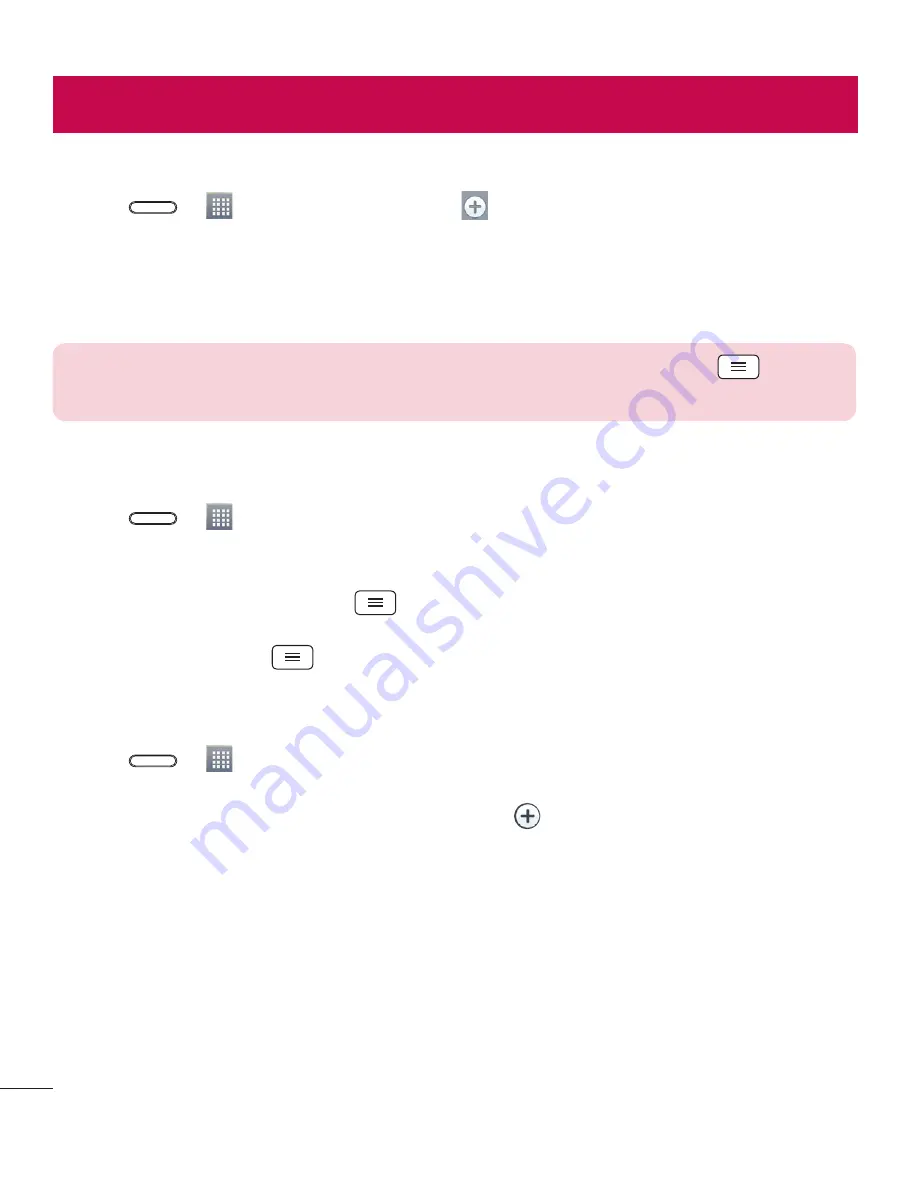
60
Setting your alarm
1
Press
>
>
Apps
tab >
Alarm/Clock
>
.
2
After you set the alarm, your phone lets you know how much time is left before the alarm will go off.
3
Set
Repeat
,
Snooze duration
,
Vibration
,
Alarm sound, Alarm volume, Auto app starter, Puzzle lock
and
Memo
.
4
Tap
Save
.
NOTE:
To change alarm settings in the alarm list screen, tap the
Menu
key
and
select
Settings
.
Using your calculator
1
Press
>
>
Apps
tab >
Calculator
.
2
Tap the number keys to enter numbers.
3
For simple calculations, tap the function you want to perform (+, –, x or ÷) followed by =.
4
For more complex calculations, touch
and select the
Scientific calculator,
then choose sin, cos,
tan, log etc.
5
To check the history, touch
and select the
Calculation history
.
Adding an event to your calendar
1
Press
>
>
Apps
tab >
Calendar
.
2
On the screen, you can find the different view types for the Calendar (Day, Week, Month, Year, Agenda).
3
Tap on the date for which you wish to add an event and tap
.
4
Tap
Event name
and enter the event name.
5
Tap
Location
and enter the location. Check the date and enter the time you wish your event to start and
finish.
6
If you wish to add a note to your event, tap
Link memo
to select the saved memo. (Only available on the
phone calendar)
7
If you wish to repeat the alarm, set
REPEAT
and set
REMINDERS
, if necessary.
8
Tap
Save
to save the event in the calendar.
Utilities
Содержание LG-D320
Страница 1: ...Benutzerhandbuch User Guide LG D320 D E U TS C H E N G L I S H MFL68221234 1 0 www lg com ...
Страница 2: ......
Страница 6: ...4 Marken 85 Zubehör 86 Fehlerbehebung 87 Häufig gestellte Fragen 91 Inhaltsverzeichnis ...
Страница 100: ......
Страница 104: ...4 Accessories 77 Troubleshooting 78 FAQ 81 Table of contents ...
Страница 187: ......






























