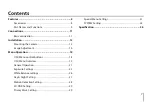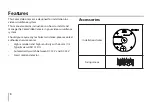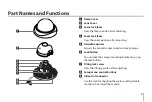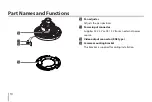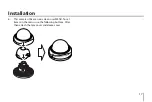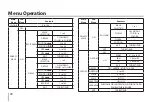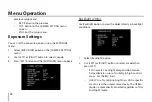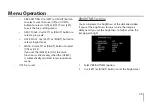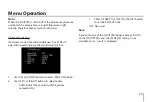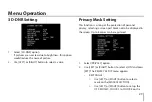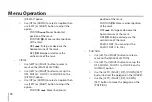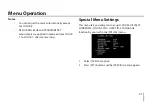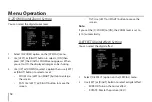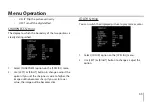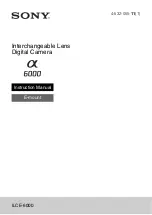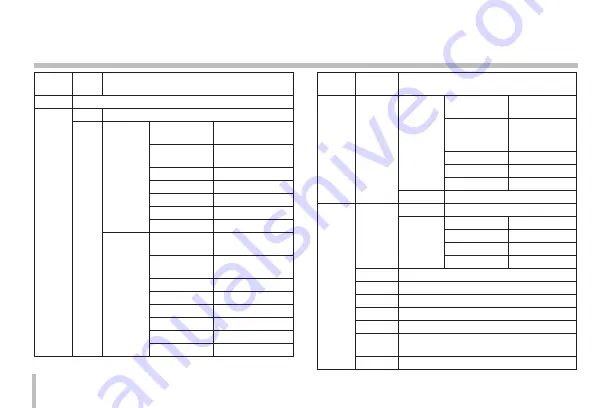
20
Menu Operation
Main
Menu
Sub
Menu
Contents
3D-DNR
0 to 100
PRIVACY
MASK
OFF
-
ON
RECTANGLE
MASK
SELECTION
1 to 8
DISPLAY
OFF,MOZAIC,
COLOR1 to COLOR 8
POSITION
,/
2 to 98
POSITION
;.
2 to 98
SIZE
,/
4 to 100
SIZE
,/
4 to 100
EXIT
TOP/RET/END
CIRCLE
MASK
SELECTION
1 to 4
DISPLAY
OFF,MOZAIC,
COLOR1 to COLOR8
POSITION
,/
0 to 100
POSITION
;.
0 to 100
SIZE
,/
1 to 15
SIZE
,/
1 to 15
RADIOUS
1 to 100
EXIT
TOP/RET/END
Main
Menu
Sub
Menu
Contents
PRIVACY
MASK
ON
POLYGON
MASK
SELECTION
1 to 2
DISPLAY
OFF,MOZAIC,
COLOR1 to
COLOR 8
SHAPE
-
POSITION
-
EXIT
TOP/RET/END
EXIT
TOP/RET/END
SPECIAL
D-ZOOM
OFF
-
ON
ZOOM
x1.0 to x16.0
PAN
-100 to 100
TILT
-100 to 100
EXIT
TOP/RET/END
D-EFFECT
OFF / MIRROR / ROTATE / V-FILP
SHARPNESS
0 to 100
COLOR
0 to 100
SYNC
INT / LL
USER TITLE
ON / OFF
LANGUAGE ENG/CHN/KOR/JAP/FRE/ITA/ESP/POR/DUT/GER/
POL/RUS/TUR/ARA/HEB
EXIT
TOP/RET/END
Содержание LCD5100-BN
Страница 38: ......