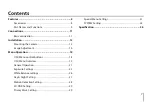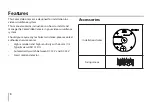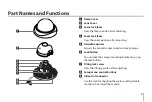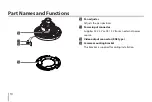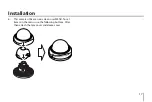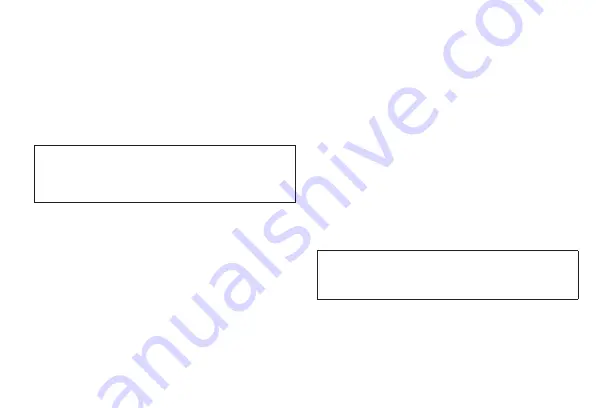
•
Caution: Danger of explosion if battery is incorrectly
replaced. Replaced only with the same or equivalent
type recommended by the manufacturer. Dispose
of used batteries according to the manufacturer’s
instructions.
•
Holes in metal, through which insulated wires pass,
shall have smooth well rounded surfaces or shall be
provided with brushings.
This Class A digital apparatus complies with Canadian
ICES-003.
Cet appareil numérique de la classe A est conforme à la
norme NMB-003 du Canada.
Warning:
Do not install this equipment in a confined space
such as a bookcase or similar unit.
Warning:
Wiring methods shall be in accordance with the
National Electric Code, ANSI/NFPA 70.
Warning:
This is a class A product. In a domestic
environment this product may cause radio interference
in which case the user may be required to take adequate
measures.
Warning:
To reduce a risk of fire or electric shock, do not
expose this product to rain or moisture.
Warning:
The product has been dropped or the case is
broken, turn off the power and unplug the power cord.
(This may cause fire, electric shock, or injury.)
Warning:
If the product has no video out or sound, please
stop using. Unplug the power cable immediately and
contact the service center. (This may cause fire or electric
shock.)
Caution:
This installation should be made by a qualified
service person and should conform to all local codes.
Caution:
To avoid electrical shock, do not open the
cabinet. Refer servicing to qualified personnel only.
Caution:
The apparatus shall not be exposed to water
(dripping or splashing) and no objects filled with liquids,
such as vases, shall be placed on the apparatus.
Caution:
Prevent the power cable from being severely bent
or having pressure exerted on it by a heavy object.
To disconnect power from mains, pull out the mains
cord plug. When installing the product, ensure that the
plug is easily accessible.
Содержание LCD5100-BN
Страница 38: ......