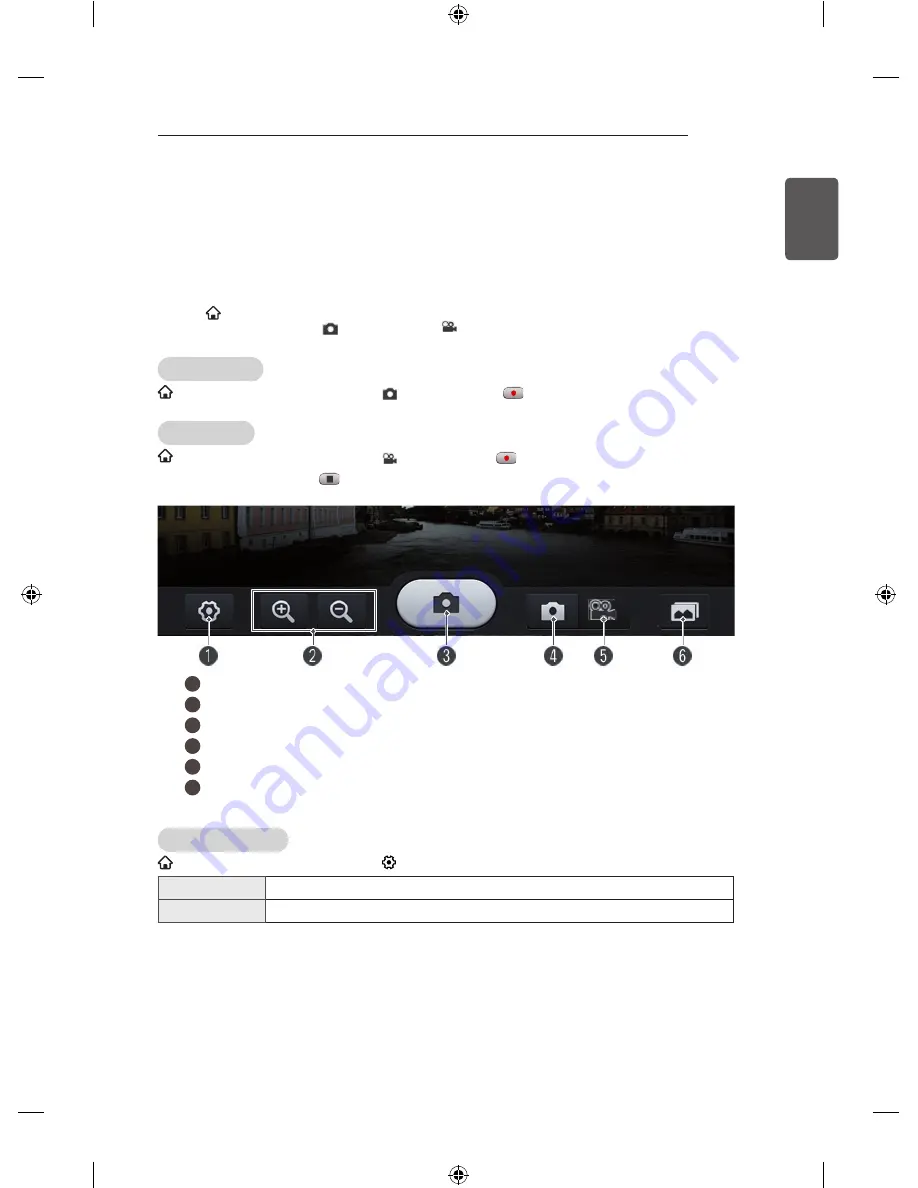
39
ENGLISH
ADVANCED FUNCTION
Taking Pictures and Video
To take a picture using the monitor camera
You can take a picture or video using the Smart monitor camera.
1 Prepare the Smart monitor camera for use. If your Smart monitor is not equipped with a camera, install
an LG video call camera (AN-VC500, sold separately). (For more information, please refer to the
installation manual or owner’s manual of the camera.)
2 Go to
SMART
→
MY APPS
→
Camera
3 Take a picture by selecting (Picture Mode) or (Video Mode).
To take a picture
SMART
→
MY APPS
→
Camera
→
(Picture Mode)
→
(Start)
To take a video
SMART
→
MY APPS
→
Camera
→
(Video Mode)
→
(Start)
To stop taking a video, press
(Stop) again.
y
Image shown may differ from your monitor.
1
Settings
2
Zoom in / out
3
Take a picture
4
Picture mode
5
Video mode
6
View the picture / video taken
To set up the camera
SMART
→
MY APPS
→
Camera
→
(Settings)
Properties
You can set the properties of pictures / videos you will take.
Storage device
You can select a device where the pictures / videos taken will be saved.
y
For a USB storage device, use only a USB hard disk that is formatted with an NTFS file system
provided in Windows. If a storage device is formatted with a non-Windows Programme, it may not be
recognized.
y
In case of watching the videos or seeing the pictures, you can only open one recent file.
y
Go to
SmartShare
TM
Linked Device Camera Memory to delete the pictures or videos stored in the
internal memory.
- You cannot delete pictures or videos stored on the USB storage device.






























