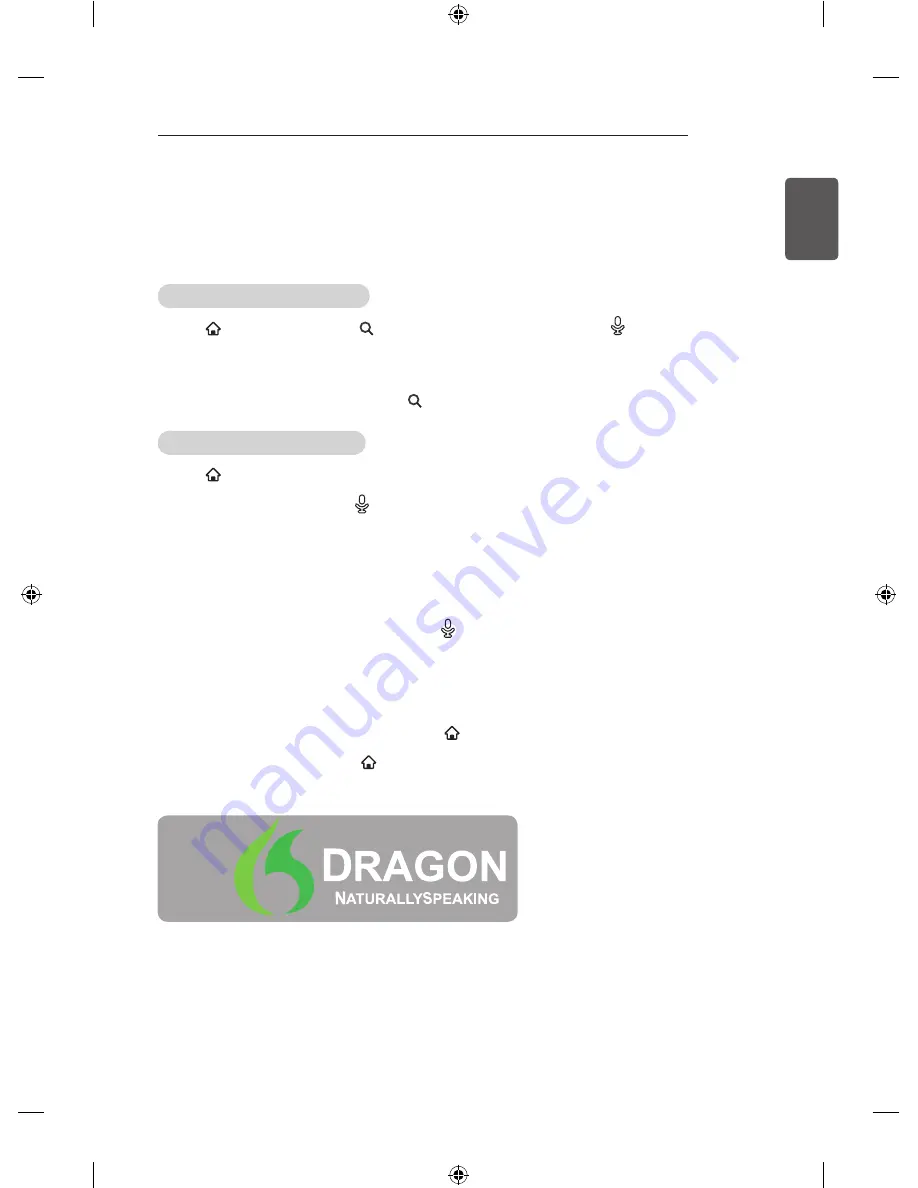
29
ENGLISH
SMART MONITOR FUNCTION
Voice Recognition
To use the voice recognition function
y
This feature is available in certain countries only.
Using this function through search
1 Go to
SMART
→
MY APPS
→
(
search
)
. Select the voice recognition icon ( ) on the left of the
text field.
2
Speak slowly and clearly after the voice recognition window appears.
3
After the voice recognition is completed, the Similar List window pops up. If the pop-up window does
not have the results you want, press
Retry
to try again. Select the most similar result, then it will be
displayed in the text field. Press the search(
)
button to get the result you want.
Using this function on the Internet
1 Go to
SMART
→
MY APPS
→
Internet
. Move the Magic Remote pointer in the text field on a
website to open the virtual keyboard.
2 Select the voice recognition icon (
) on the left of the text field on the virtual keyboard.
3
Speak slowly and clearly after the voice recognition window appears.
4
After the voice recognition is completed, the Similar List window pops up. If the pop-up window does
not have the results you want, press
Retry
to try again. Select the most similar result, then it will be
displayed on the text field. Press the Search button on the website to get the result you want.
y
The website (www.lgappstv.com) is not available in some countries.
y
While the recognised result is in the text field, if you retry the voice recognition function, the previous
result will be replaced with the new one.
y
You can use Voice Search when you press the (
) on the Magic Remote even if QWERTY keyboard
is shown on your screen.
y
Check the network connection before using the voice recognition function.
y
It is recommended to use the remote control no further than 10 cm from your face.
y
The voice recognition may fail if you speak too fast or too slowly.
y
The recognition rate may vary depending on the user’s characteristics (voice, pronunciation, intonation,
and speed) and the environment (noise and monitor volume).
y
To change the voice recognition language, go to
SMART
→
SETTINGS
→
OPTION
→
Language(Language)
→
Voice Recognition Language
.
y
You can set Avatar to
On
/
Off
in
SMART
→
SETTINGS
→
OPTION
→
See Avatar
.
Powered by
















































