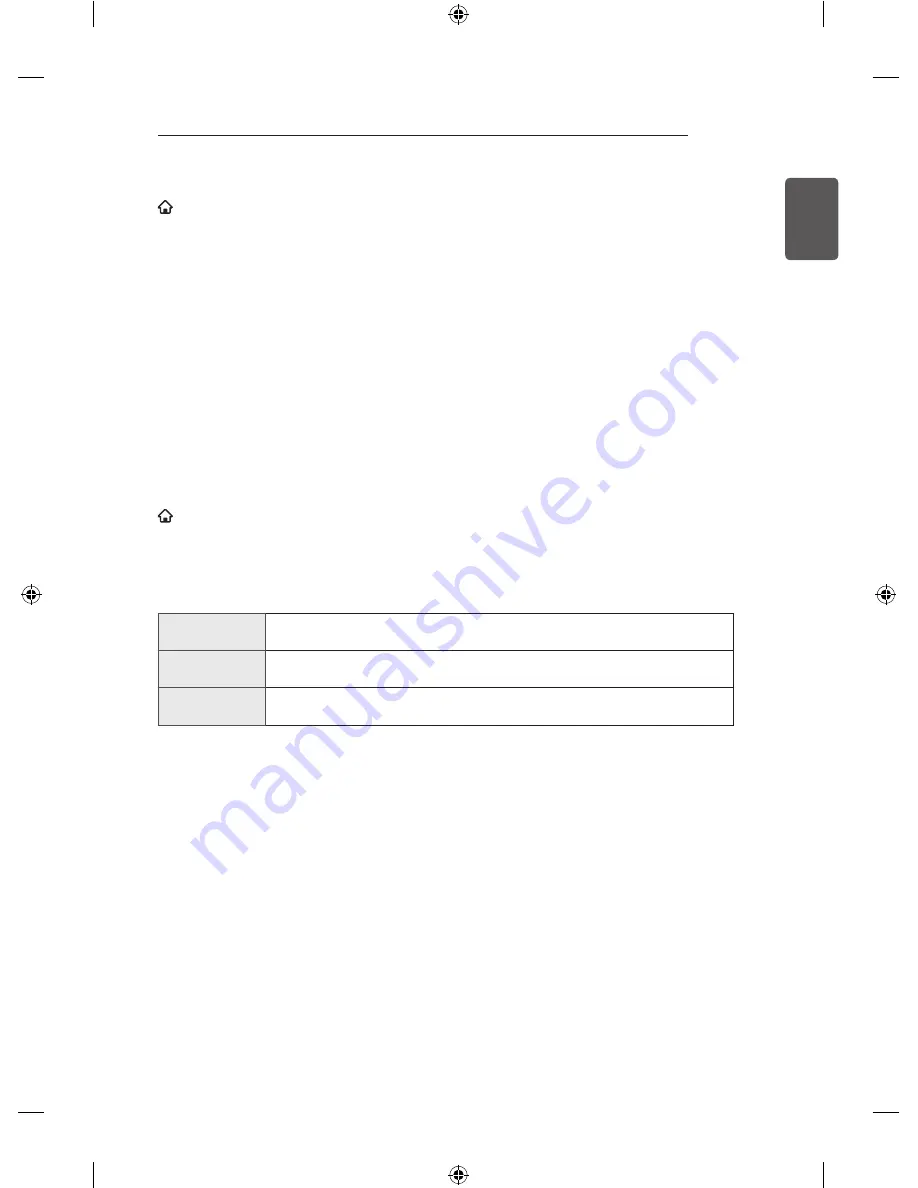
27
ENGLISH
SMART MONITOR FUNCTION
To install an app on your monitor
SMART
→
MY APPS
→
LG Smart World
1 Click the
Sign In
button at the top of the home screen to log in.
2 Select the
LG Smart World
card.
3 Select an app you want from the list.
4 Check the details of the app, then select the
Install
or
Buy
button.
5 Check that you have the functions or monitor accessories required to install the app, then select the
OK
button.
6 For paid apps, payment and purchase authentication is required.
7 Select
Run
once installation is complete to run the app immediately. If you do not want to run
immediately, select
Close
. If you want to run the app later, select
My Apps
to check the list of apps
installed on monitor.
y
You can purchase apps via PC or monitor, but you must use the monitor to install and run them.
y
If you have insufficient storage space on your
monitor, you can download apps to a USB storage
device connected through the monitor’s terminal for USB apps. Apps stored on USB can be run /
deleted / moved from the My Apps screen.
y
A USB Flash Drive containing apps cannot be used for other data.
(For USB Apps Only)
To manage my information
SMART
→
MY APPS
→
LG Smart World
1 Sign in.
2 Select the currently signed-in ID at the top of the screen.
3 Select
My Page
.
4 Manages by examining Member Information, My Purchased Apps List and monitor Installed Apps List.
My Information
Shows basic information about the ID currently signed in. To change your member
information, visit www.lgappstv.com on your PC.
Payment
Inquiry
Shows Payment History of the signed-in ID.
Purchased
Apps
Shows My Purchased Apps List for the signed-in ID.
You can delete / re-install the purchased apps.






























