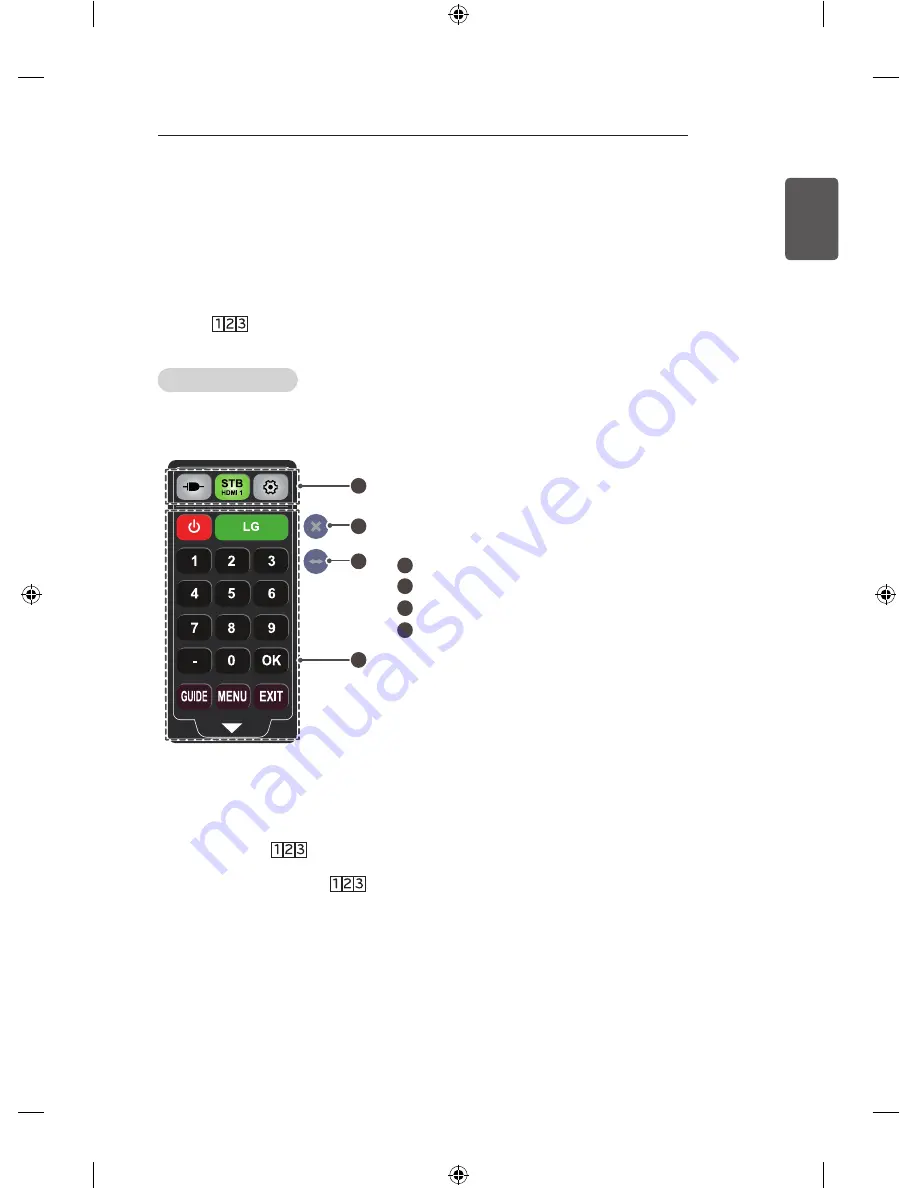
37
ENGLISH
ADVANCED FUNCTION
ADVANCED FUNCTION
Screen Remote
To use Screen Remote
* Magic Remote is Separate purchase items.
Press the
/INPUT
button on the Magic Remote.
Select a button on the Screen Remote displayed on the screen using the Magic Remote.
To use Screen Remote
y
The type of buttons on the Screen Remote varies depending on the region or the type of a connected
device.
y
Image shown may differ from your monitor.
1
2
3
4
1
Changes Device tab.
2
Exits the Screen Remote.
3
Moves the position of the Screen Remote to left or right
4
Monitor operation buttons.
The type of buttons varies depending on the model.
To control a device connected to the monitor using the Screen Remote
You can control a device connected via SIMPLINK or MHL using the Screen Remote.
1 Check if the device is connected to the monitor.
2 After pressing the
/INPUT
button on the Magic Remote, select the device you want to control in
the Change Device tab. The Screen Remote that can control the device appears.
y
This may not work with the
/INPUT
button for some models.
y
For more information about SIMPLINK or MHL connection, please refer to the connection section of
“Owner’s Manual” provided with the monitor.















































