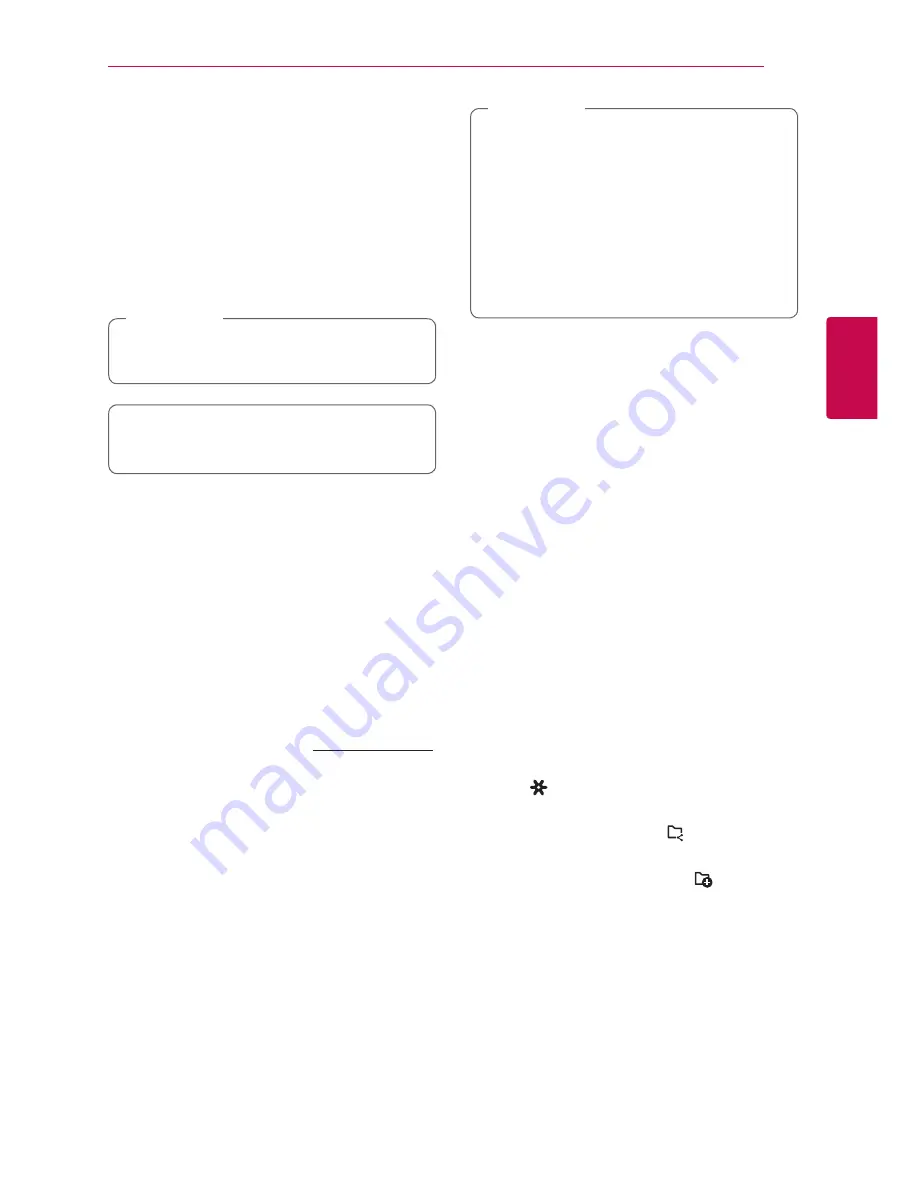
Operating
53
Oper
ating
3
Using Media Server for
PC
Media server Software allows users to access audio
files stored in media server and enjoy them on this
speaker via home networking.
Before connecting to PC to play a file, Media server
Software should be installed on your PC.
Make sure that wireless network environment
using a router is installed at your home.
,
Note
y
Windows : Music Flow PC Software
y
Mac OS : Nero MediaHome 4 Essentials
Music Flow PC Software for
windows
About Music Flow PC Software
Music Flow PC Software makes you enjoy the
audio files stored on your media server (PC) via the
speaker.
Downloading Music Flow PC
Software
1. Start up your computer, visit http://www.lg.com.
If necessary, select your region.
2. Click support tab.
3. Fill your model name on the cover of owner’s
manual in search bar.
4. Find and download the “Music Flow PC
Software” file.
Installing Music Flow PC Software
1. Before installation, close all running programs
including firewall and Anti-Virus programs.
2. Unzip and double-click “Setup.exe” to install
Music Flow PC Software. The installation is
prepared and the installation wizard appears.
3. Follow the directions of the installation wizard
displayed on the screen.
4. Click the [Exit] button to complete the
installation.
y
Music Flow PC Software is not supported
with Mac OS. In case of Mac OS, you can use
the Nero MediaHome.
y
The Music Flow PC Software is a customized
software edition only for sharing files and
folders to this speaker.
y
If you want a full explanation about Music
Flow PC Software, click the question marked
icon on home menu.
,
Note
System requirements (Windows PC)
y
CPU : Intel® 2.0 GHz or AMD Sempron™ 2000+
processors
y
Memory : 1 GB of free RAM
y
Graphics card : 64 MB video memory, minimum
resolution of 1024 x 768 pixels, and 16 bit color
settings
y
Free Disk Space : 200 MB
y
Windows® XP (Service Pack 2 or higher), Windows
Vista®, Windows® 7, Windows® 8.0, Windows® 8.1
y
Windows® Media Player® 11.0 or higher
y
Network environment: 100 MB Ethernet, WLAN
Sharing music files
On your computer, you must share the folder
contained music files to play them on this speaker.
This parts explains the procedure for selecting the
shared folders on your computer.
1. Double-click the “Music Flow PC Software” icon.
2. Click [ ] icon in the upper-right-hand corner
of the screen. The setting menu appears.
3. On the setting menu, click [ ] icon on the left
to go to the sharing file menu.
4. On the sharing file menu, Click [ ] icon to
open the [Browse Folder] window.
5. Select the folder containing the files you want
to share. The selected folder is added to the list
of shared folders.
Содержание LAS650M
Страница 68: ......
















































