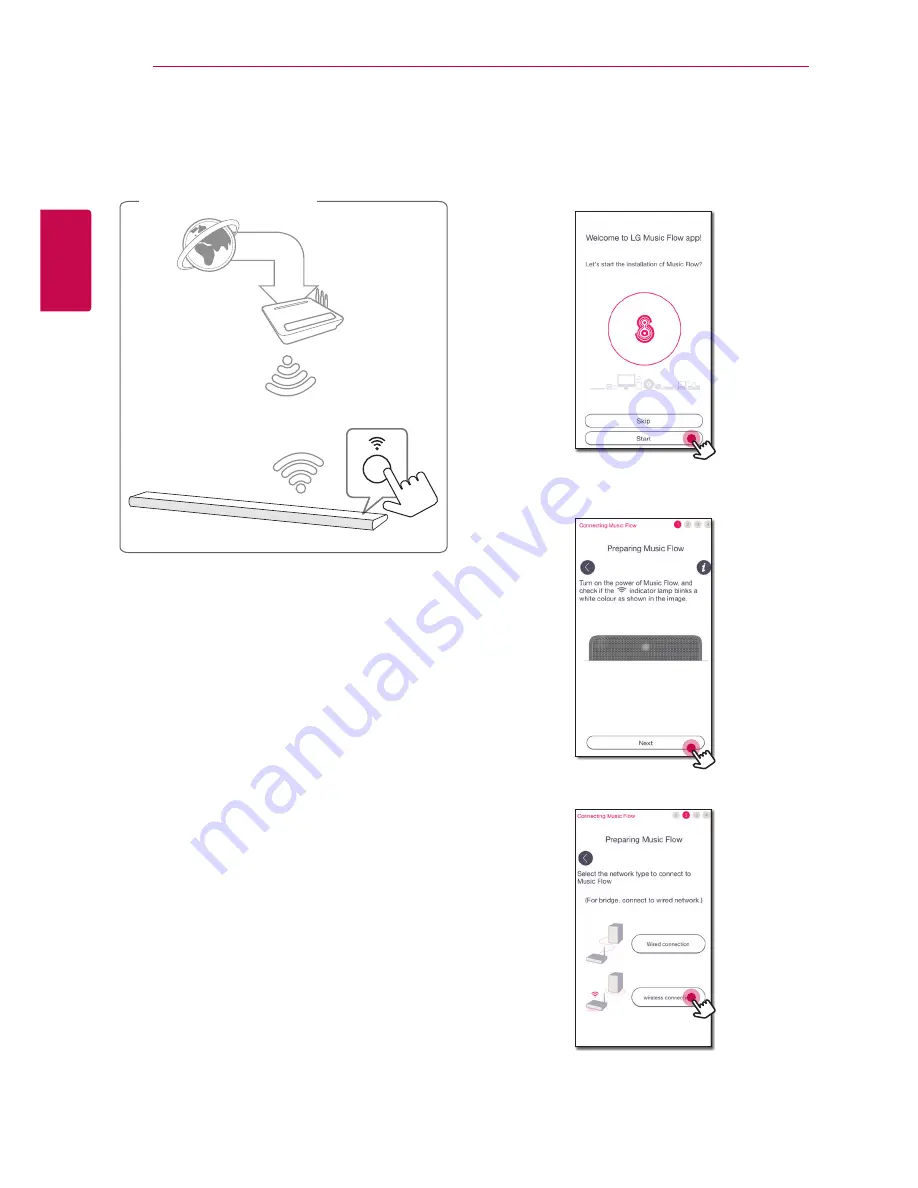
Connecting
28
C
onnecting
2
Connecting the speaker to
your Network via the Wi-Fi
Setup Method (iOS)
Connection overview
Broadband
service
Router
1. Turn on the unit by using
1
on the remote
control or
1/!
on the unit. The LED indicator
starts to blink in white.
2. On your smart device, launch Music Flow Player
app. Select [Start] to install the speaker.
3. Check the LED indicator on the unit and select
[Next] to go to the next step.
4. Select [Wireless connection] on the screen.
Содержание LAS650M
Страница 68: ......






























