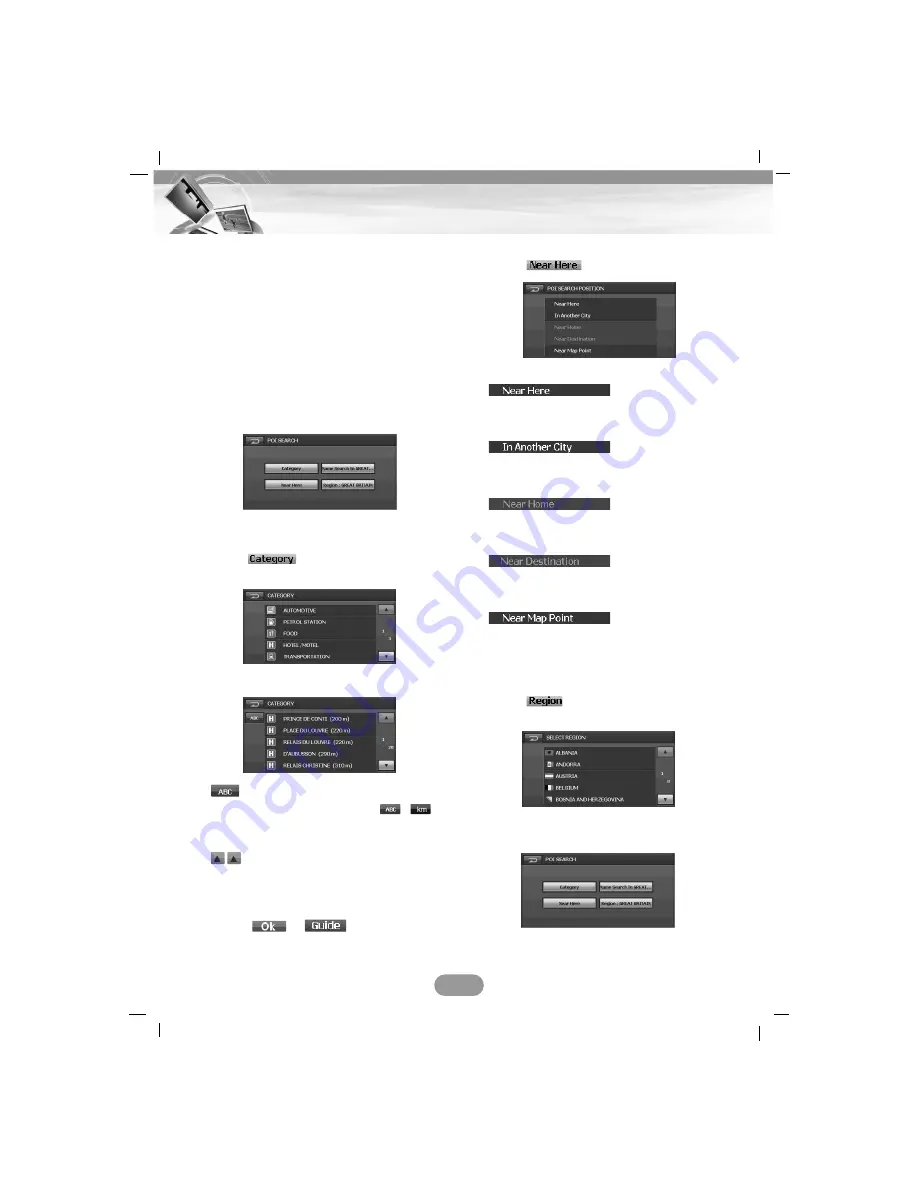
POI Search
The POI list is a collection of hundreds of
interesting or useful places organized by
easy-to-find categories.
Information about various facilities (Points of
Interest POI), such as gas stations, amuse-
ment parks or restaurants is available.
By selecting the category (or entering the POI
Name or Position), you can search for a POI.
Press NAVI MENU. > Touch DEST. > POI
Search.
Category
1. Touch
and then touch the
desired item.
2. Touch the desired item.
The items are displayed in distance
order. When you touch
,
appears and the items are dis
played in alphabetical order.
Scrolls up or down one page.
(The category can search up to 100
POI and display 5 POI per a page.
3.
Touch
>
.
Drive in accordance with the screen and
voice information.
Searching the POI near the point you set
1. Touch
.
2. Touch the desired item.
:
You can search the POI near the current
location.
:
You can search the POI within the region
you set.
:
You can search the POI near the home
you set.
:
You can search the POI near the destina-
tion you set.
:
You can search the POI near the point you
select the destination on the map screen.
Region
1. Touch
to search the POI in the
region you want.
2. Touch the region you want and the “POI
SEARCH” screen appears.
31
Navigation menu






























