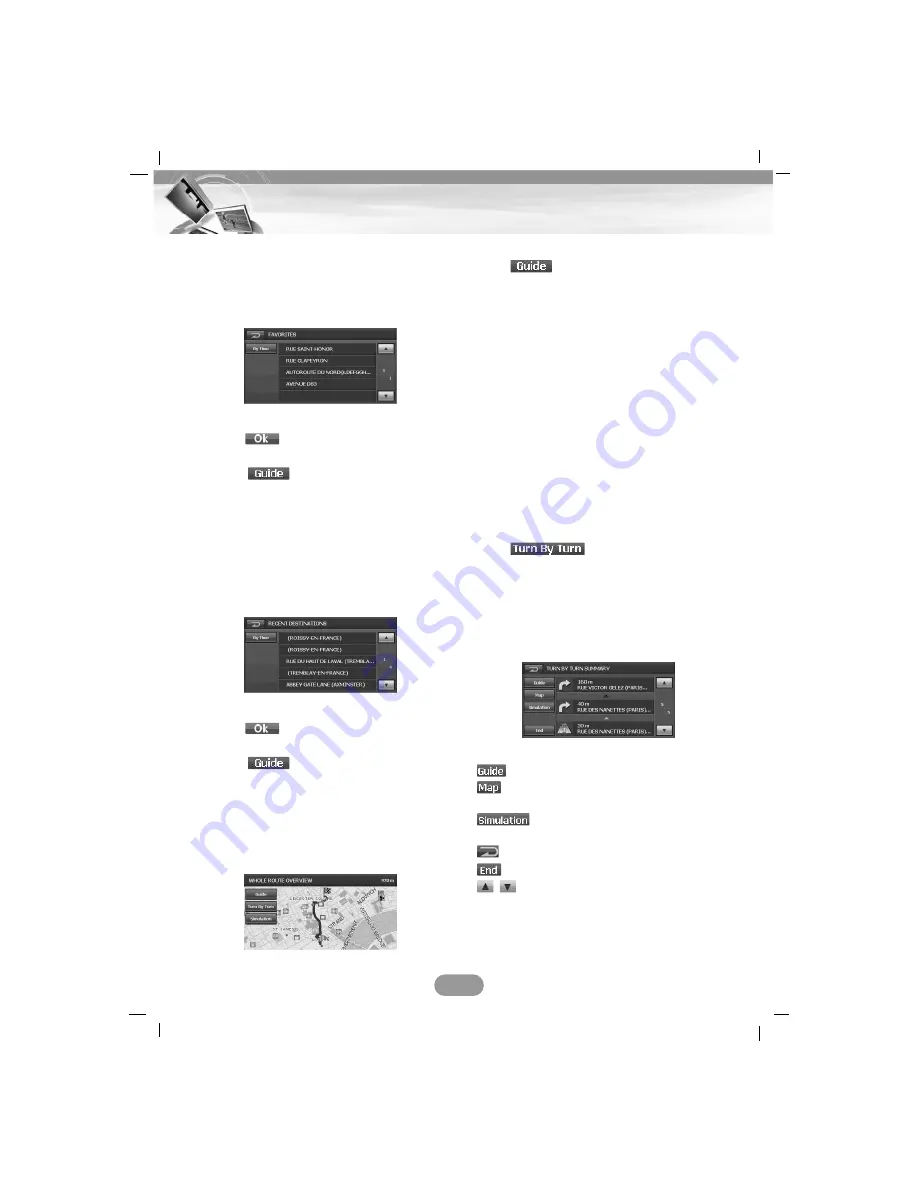
Finding the registered the destination
1. Press “NAVI MENU” button on the map
screen.
2. Touch “DEST.” > “Favorites”.
3. Touch the destination you want and then
touch .
4. Touch
to find a destination.
Drive in accordance with the screen and
voice information.
Finding the stored the destination
1. Press “NAVI MENU” button on the map
screen.
2. Touch “DEST.” > “Recent Destinations”.
3. Touch the destination you want and then
touch .
4. Touch
to find a destination.
Drive in accordance with the screen and
voice information.
**“WHOLE ROUTE OVERVIEW” screen
You can check information about the route
between your current location and destination.
Guide mode
Touch
on the screen. (Refer to the
step 6 on the page 24.)
Mode in which guidance is given as you drive
to your destination (the system automatically
switches to this mode as soon as a route has
been set). The map of your surroundings is
shown on the left, and an arrow indicating or
illustrating the direction of travel is shown on
the right.
Drive in accordance with the screen and voice
information. This option also displays on-
screen instructions whenever the system is in
guide mode. Here, you will learn how to inter-
pret the various information presented to you
on the screen, and how to customize the guid-
ance information display.
Turn By Turn mode
Touch
on the screen.
This view indicates the distance to your next
turn, and the name of the next street immedi-
ately after completing the previous turn.
Voice and visual prompts are displayed at
varying intervals to indicate your next turn or
change of direction.
•
: Moves to the guide mode.
•
: Moves to the WHOLE ROUTE
OVERVIEW screen.
•
: Moves to the simulation mode.
(Page 26)
•
: Returns to the previous screen.
•
: Moves to the map screen.
•
/
: Scrolls up or down one page.
25
Getting started with navigation






























