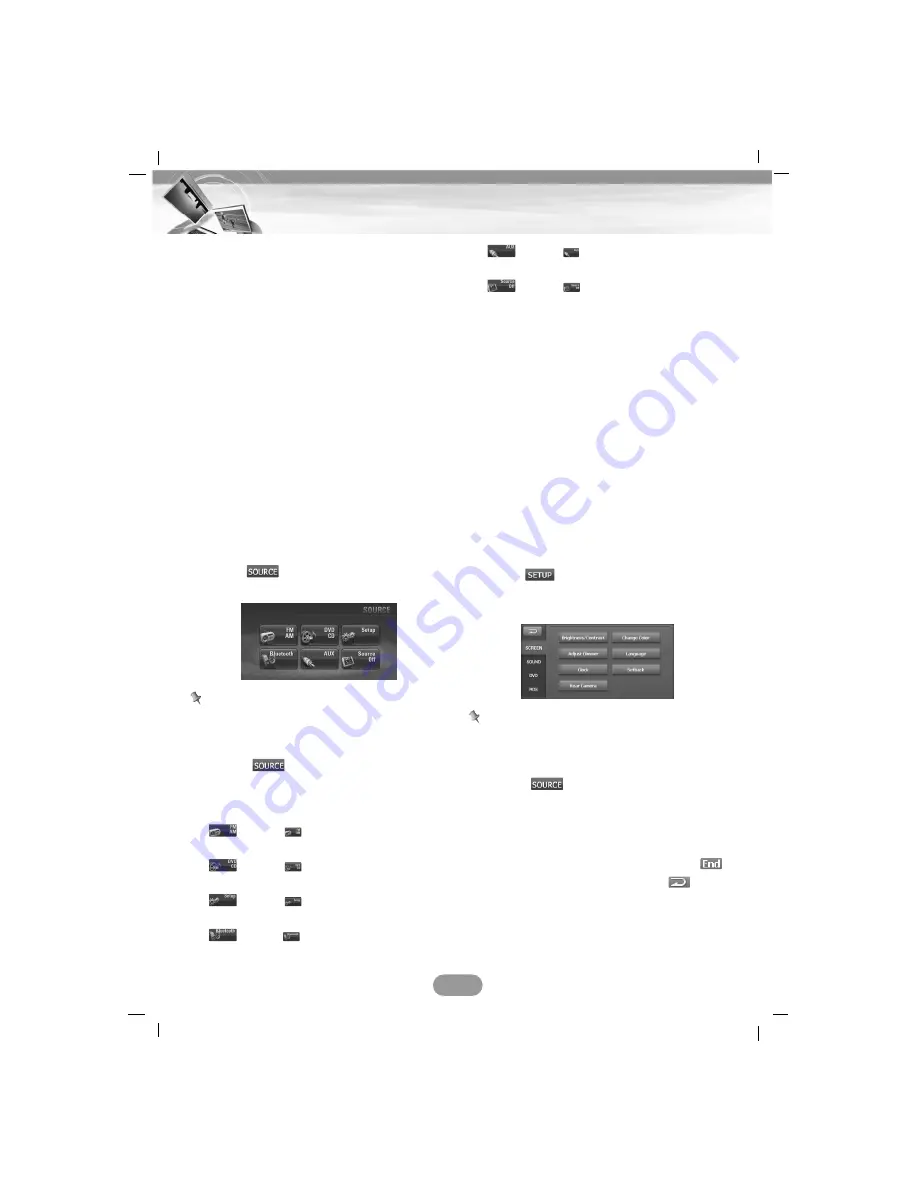
Selecting a source with remote
control
Press SRC (SOURCE on the remote control)
repeatedly to select a source.
The mode switches as follows.
TUNER
t
DVD/CD
t
AUX
t
TUNER...
Selecting a source on the screen
You can select the source on the screen to
make it operate according to your particular
needs.
1. Turn the unit on.
2. Press OPEN/CLOSE to open the monitor.
3. Select the tuner or DVD/CD source by
pressing SRC (SOURCE on the remote
control).
4. Touch
in the left position of the
screen.
Note
Touch the screen on the AUX source.
Press SRC (SOURCE on the remote control)
on the navigation or bluetooth screen and
then touch
in the left position of the
screen.
5. Touch a source you want.
: Touch
when you want to
listen to the radio broadcasting.
: Touch
when you want to play
a disc.
: Touch
when you want to enter
the setup menu.
: Touch
when you want to
select a bluetooth.
: Touch
when you want to play
an auxiliary device.
: Touch
when you don’t want to
select a source. (A Time, date and
day appear on the screen.)
If you cancel it, touch the screen.
General operations of SETUP
menu
There are four kinds of SETUP menu :
SCREEN, SOUND, DVD, RDS
1. Turn the unit on.
2. Press OPEN/CLOSE to open the monitor.
3. Select the tuner or DVD/CD source by
pressing SRC (SOURCE on the remote
control).
4. Touch
in the right position of the
screen.
The “SETUP” menu appears on the screen.
Note
Touch the screen on the AUX source.
Press SRC (SOURCE on the remote control)
on the navigation or bluetooth screen and
then touch
in the left position of the
screen.
5. Touch the desired option.
6. Touch the desired settings then touch
to confirm your selection. Touch to
move to the “SETUP” menu.
18
Basic operation






























