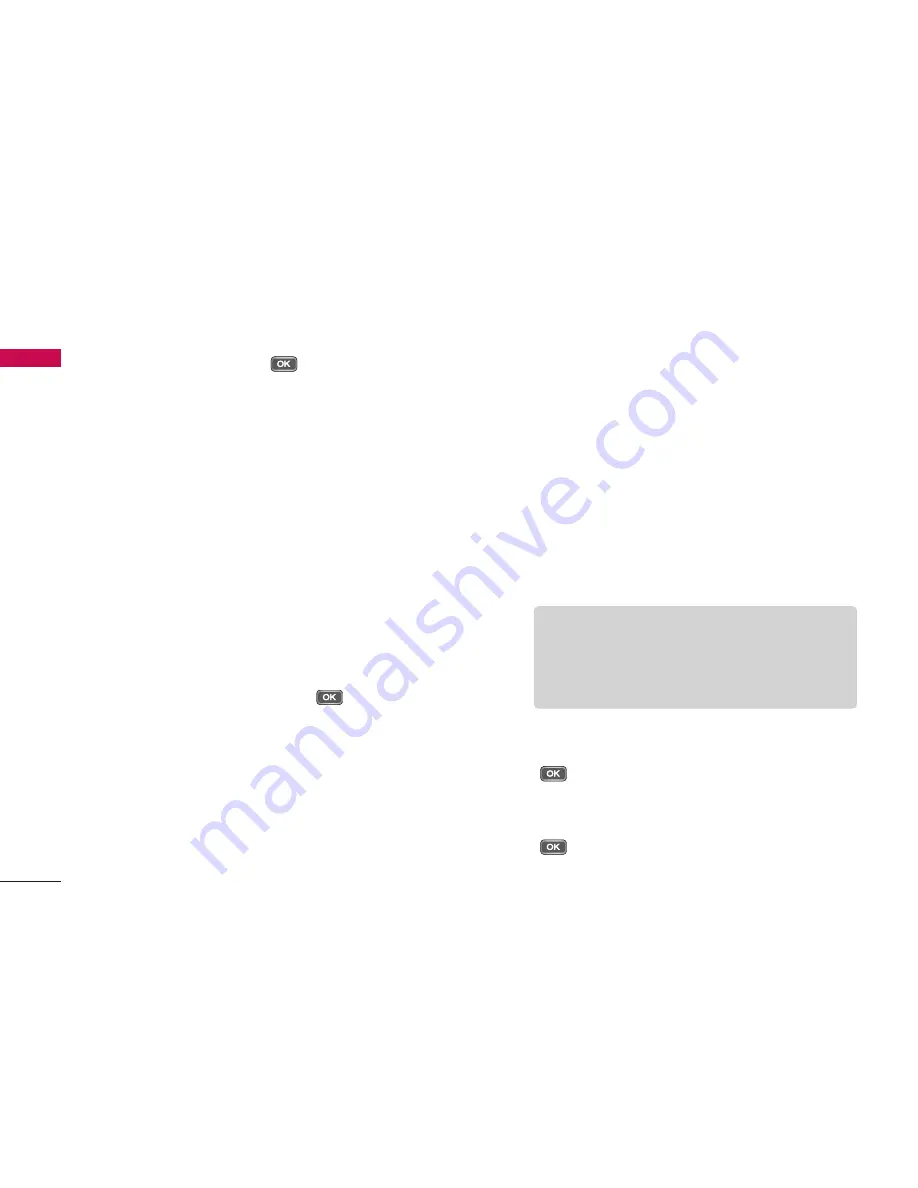
4. To take a photo, press
. Photos are
automatically saved in
Images
folder in
My stuff
.
To record videos:
1. Press the down navigation keys to switch to video
recorder. The viewfinder shows you the image to be
recorded.
2. To zoom in/out, press the right/left navigation key.
3. Using the left soft key [Options], the followings are
available.
]
Record:
Select this to record a video.
]
Show toolbar:
After selecting this, you can
switch between
Image
and
Video
modes,
activate night mode, or switch between main and
secondary camera using the
.
]
Image mode:
Switches to
Image
mode.
]
Use secondary camera:
Select this to use the
secondary camera.
]
Night mode:
You can activate/deactivate the
night mode.
]
Mute:
You can record a video without voice
recorded.
]
Go to My stuff:
To view other videos saved on
the phone or memory card.
]
Adjust:
You can adjust the brightness, contrast,
white balance and colour tone.
]
Settings:
You can set the desired environment to
take photos or record videos. After setting the
desired environment, press the right soft key
[Back].
-
Video
•
Length: Select between
Maximum
and
Short
.
•
Resolution (Camera 1): Select the desired
resolution for the external camera by pressing
.
•
Resolution (Camera 2): Select the desired
resolution for the internal camera by pressing
.
Multimedia
56
Multimedia
Tip
]
To send the video clip in a multimedia
message, select
Short
to reduce the size of
the video.






























