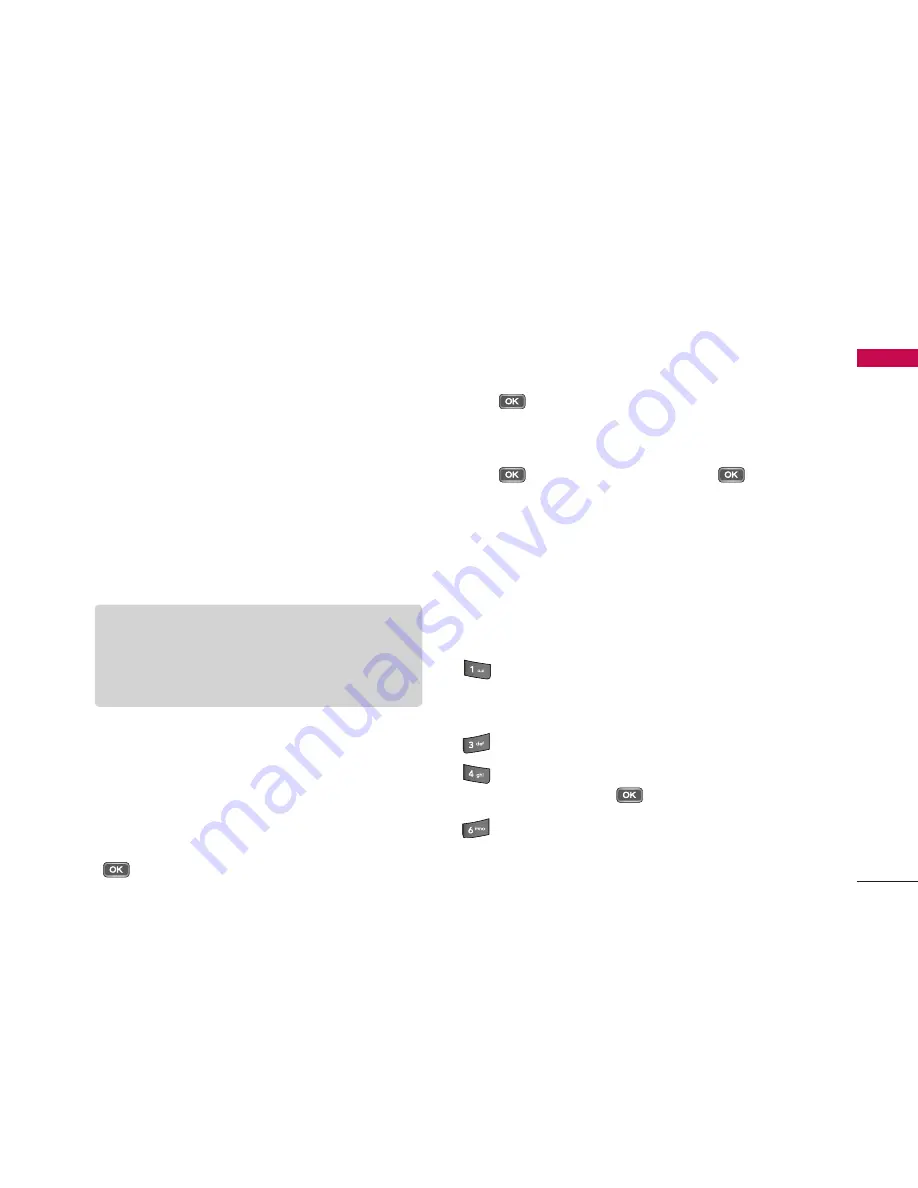
55
Multimedia
]
Go to My stuff:
To view images and videos
saved on the phone or memory card.
]
Adjust:
You can adjust the brightness, contrast,
white balance and colour tone.
]
Settings:
You can set the desired environment to
take photos or record videos. After setting the
desired environment, press the right soft key
[Back].
-
Image
•
Image quality: You can adjust the image quality.
•
Show captured image: Select
No
to take one
photo immediately after another. This way, your
photos do not remain on the display after you
take them, and the camera is ready for use again.
•
Resolution (Camera 1): Select the desired
resolution for the external camera by pressing
.
•
Resolution (Camera 2): Select the desired
resolution for the internal camera by pressing
.
•
Default image name: To key in the default name
for your new photos, scroll to
Text
and press
. Key in the name and press
.
•
Memory in use: Select where to save your
photos.
]
Help:
Use this option to get to know the phone
feature.
]
Exit:
Exits the application.
<Short-cut keys>
:
To activate night mode and take photos when
lighting is dim and the camera needs a long
exposure time.
:
To edit brightness settings.
:
To activate sequence mode and take 6 photos
in one go. Press
to take the photos.
:
To edit contrast settings.
Note
]
The better the image quality, the more
memory the photo uses and the fewer photos
you can save on your phone or memory card.






























