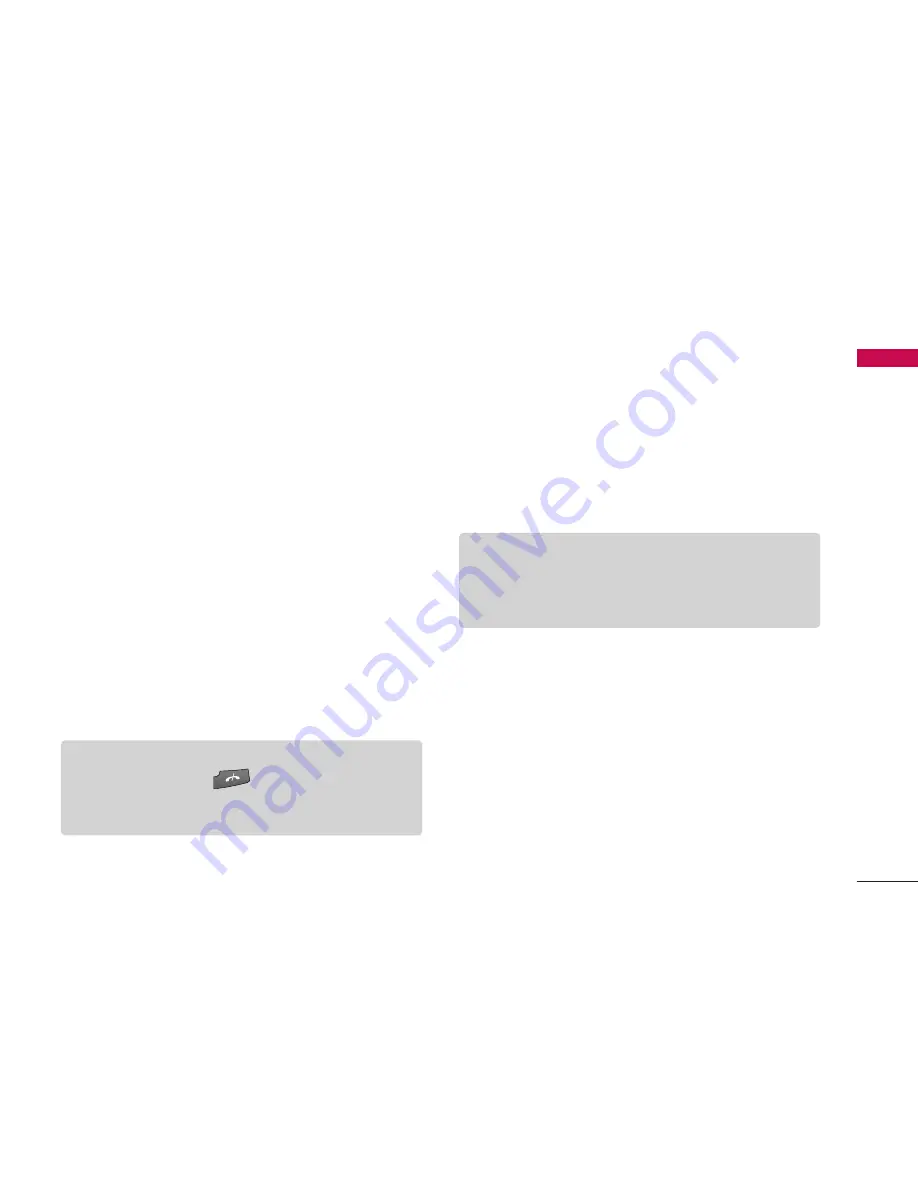
53
Multimedia
]
Random play:
You can play music tracks in a
random order.
]
Loop:
You can repeatedly play music, either a
specific track or all tracks.
]
Equaliser:
You can enhance or diminish frequencies
during music playback.
]
Add to track list:
You can add the playing music
track to a new or saved track list.
]
Use tone
-
Set as ringing tone:
You can set the music track
as the ringing tone for the current profile.
-
Assign to contact:
You can set the music track
as ringing tone for a contact.
]
Play in background:
You can leave
Music player
on in the background when using other applications.
]
View details:
You can view detailed info about the
currently playing track.
]
Additional details:
You can view a web page for
more info about the currently playing tack.
Recorder
Menu 5.3
You can record speech or sound.
You can record a phone call by selecting
Recorder
during the call.
1. Press the left soft key [Options] and select
Settings
to select the recording quality and default memory
for your sound clips.
2. Press the left soft key [Options] and select
Record
sound clip
to start recording. When a recording is
started, the recording time appears on the LCD.
3. When you finish the recording, press the right soft
key [Stop]. The recorded file is automatically saved
in
Sound clips
folder in
My stuff
.
Tip
]
You can also press
to leave music playback
on in the background when making a call or using
another application.
Note
]
Obey all local laws governing the recording of
phone calls. Both parties of the call hear a tone
every 5 seconds during recording.






























