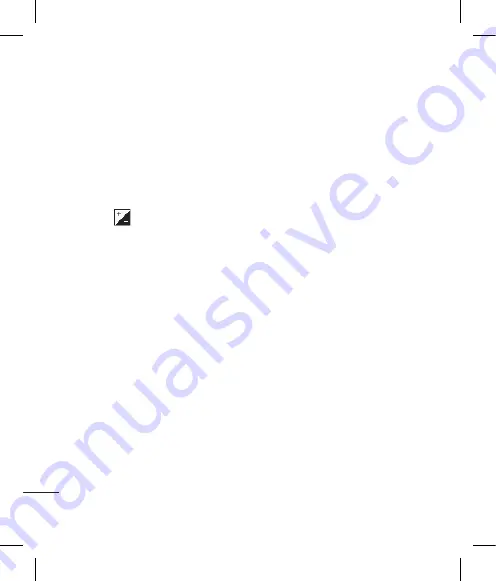
8
LG KP501
| User Guide
G
et cr
ea
tiv
e
Video camera
Adjusting the Exposure
Exposure defines the difference
between light and dark (contrast)
in a video. A low contrast image
will appear foggy, whereas a high
contrast video will appear much
sharper.
1
Touch
.
2
Slide the exposure indicator along
the bar, left for a lower exposure,
hazier video, or right for a higher
contrast, sharper video.
Using the advanced settings
From the viewfinder touch
Settings
to open all the advanced settings
options.
Preview settings
Video size
- Change the size of the
video to save on memory space.
Colour Effect
- Choose a colour
tone to apply to the video you’re
taking.
White balance
- The white balance
ensures that any white in your
videos is realistic. In order for your
camera to correctly adjust the white
balance you may need to determine
the light conditions. Choose from
Auto
,
Incandescent
,
Sunny
,
Fluorescent
or
Cloudy
.
Quality
- Choose between
Super
fine
,
Fine
and
Normal
. The finer
the quality the sharper a video will
be, but the file size will increase as
a result, which means you’ll be able
to store fewer videos in the phone’s
memory.
Set time
- Set a duration limit for
your video. Choose from
No limit
,
or
MMS
to limit the size so that you
can send the video as an MMS.
View mode
- Choose from Full
screen or Full image. In Full screen
some clipping of the image may
occur.
Содержание KP501
Страница 2: ...Bluetooth QD ID B014534 ...
Страница 213: ...Set up Your standby screen The basics Get creative Get organised The web Settings Accessories 01 02 03 04 05 06 07 08 ...
Страница 220: ...10 LG KP501 User Guide Set up Open view Battery cover Battery USIM Card Socket Camera lens ...
Страница 308: ......
Страница 309: ......
Страница 310: ......
Страница 311: ......
Страница 312: ......
Страница 313: ......
Страница 314: ......






























