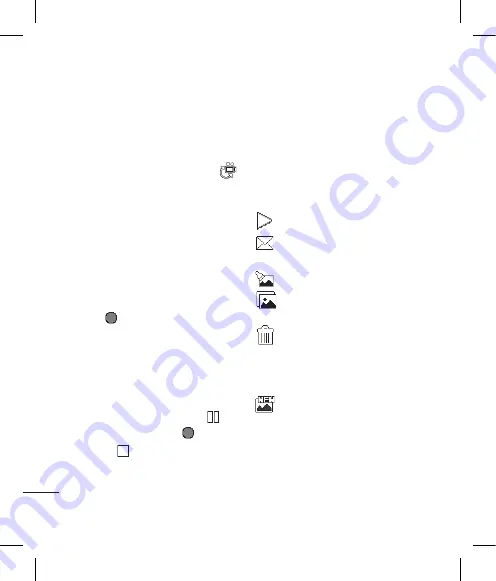
Video camera
6
LG KP501
| User Guide
G
et cr
ea
tiv
e
Shooting a quick video
1
Press the camera key on the right
side of the phone.
2
On the Camera preview mode
touch the Video camera icon
in the view finder to switch to
video mode. The video camera’s
viewfinder will appear on screen.
3
Holding the phone horizontally,
point the lens towards the subject
of the video.
4
Press the capture button once to
start recording. Or press the red
dot
at the bottom right of
the screen.
5
Rec
will appear at the top of the
viewfinder and a timer at the
bottom showing the length of
your video.
6
To pause the video touch
and
resume by selecting
.
7
Touch
on screen or press the
capture button a second time to
stop recording.
After you’ve shot your video
A still image representing your
captured video will appear on
screen. The name of the video runs
along the bottom of the screen
together with five icons down the
right side .
Touch to play the video.
Touch to send the video as a
Message or Email
or by
Bluetooth
.
Touch to edit the video.
Touch to view a gallery of
saved videos and images.
Touch to delete the video you
have just captured and confirm by
touching
Yes
. The viewfinder will
reappear.
Touch to shoot another video
straight away. Your current video
will be saved.
Содержание KP501
Страница 2: ...Bluetooth QD ID B014534 ...
Страница 213: ...Set up Your standby screen The basics Get creative Get organised The web Settings Accessories 01 02 03 04 05 06 07 08 ...
Страница 220: ...10 LG KP501 User Guide Set up Open view Battery cover Battery USIM Card Socket Camera lens ...
Страница 308: ......
Страница 309: ......
Страница 310: ......
Страница 311: ......
Страница 312: ......
Страница 313: ......
Страница 314: ......






























