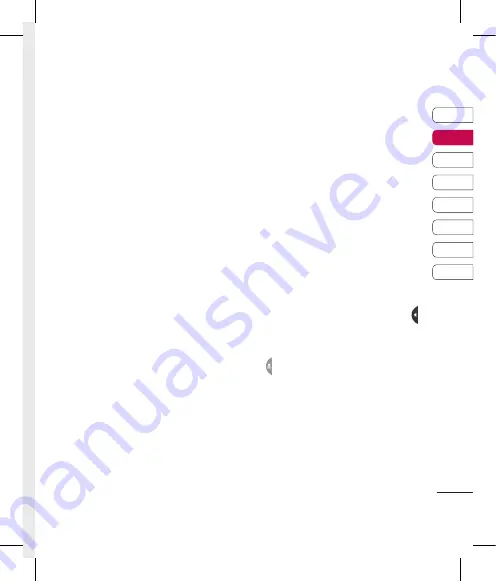
17
01
02
03
04
05
06
07
08
Your standby screen
Your standb
y scr
een
Whenever your KP501 is not in use
it will return to your home screen.
From here you can access all the
menu options, make a quick call and
view the status of your phone as
well as many other things.
Touch screen tips
The home screen is also a great
place to get accustomed to the
touch screen.
To select an item, touch the icon
accurately. Your KP501 will vibrate
slightly when it recognises you’ve
touched an option.
To scroll through lists, touch the last
item visible and slide your finger up
the screen. The list will move up so
more items are visible.
•
There’s no need to press too
hard, the touchscreen is sensitive
enough to pick up on a light, yet
firm, touch.
•
Use the tip of your finger to touch
the option you want. Be careful
not to touch any other options
around it.
•
When the screen back light is off,
press the Unlock/Lock key on the
right hand side to bring back the
home screen.
•
Don’t cover the phone with a case
or cover. The touchscreen won’t
work with any material covering it.
•
There are two types of idle screen.
Flick left or right to change your
idle screen types on the standby
screen.
1
Widget idle -
When you touch ,
the mobile widget panel appears.
2
Speed dial idle -
When you touch
, the speed dial list appears. You
can drag and click what you need
right away in both idle types.
Содержание KP501
Страница 2: ...Bluetooth QD ID B014534 ...
Страница 213: ...Set up Your standby screen The basics Get creative Get organised The web Settings Accessories 01 02 03 04 05 06 07 08 ...
Страница 220: ...10 LG KP501 User Guide Set up Open view Battery cover Battery USIM Card Socket Camera lens ...
Страница 308: ......
Страница 309: ......
Страница 310: ......
Страница 311: ......
Страница 312: ......
Страница 313: ......
Страница 314: ......






























