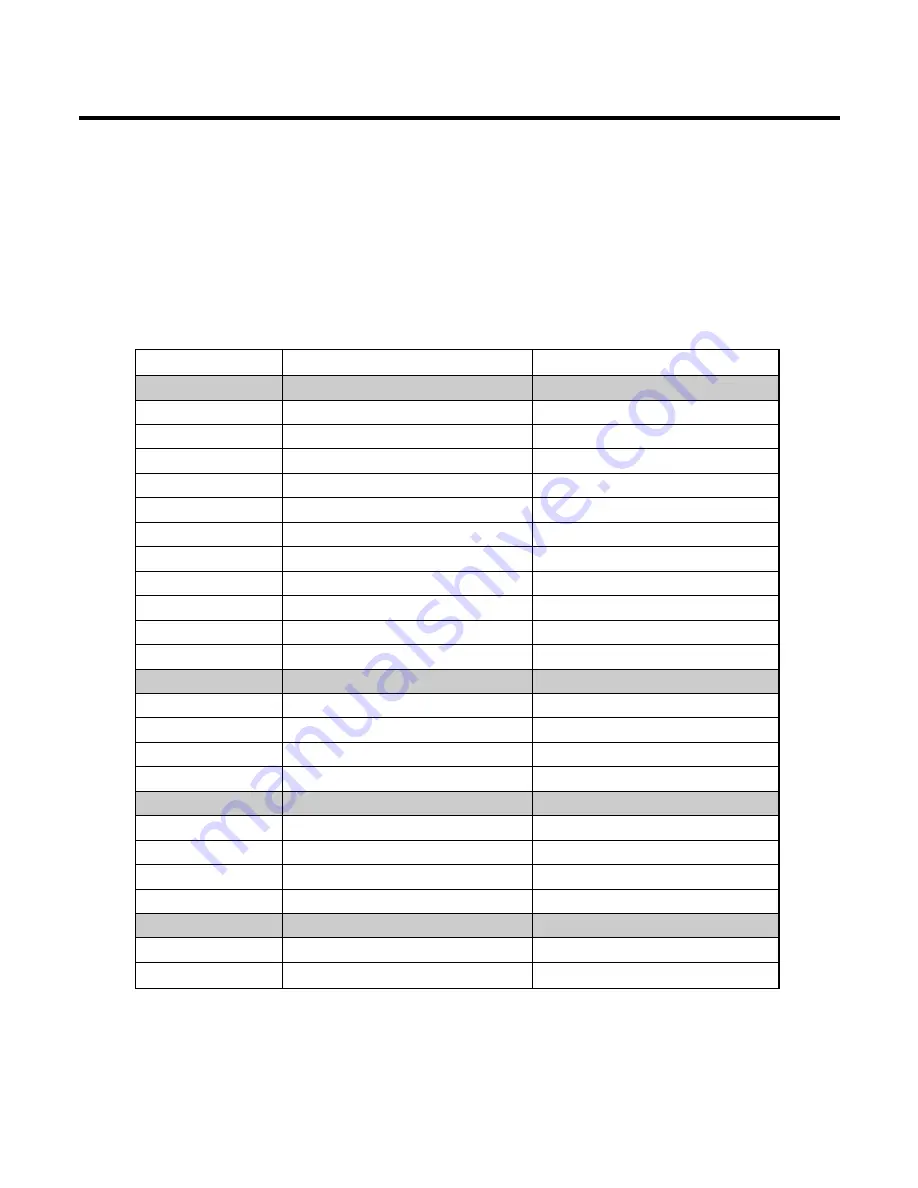
3.2.7. GPIO map
Over a hundred allowable resources, KE770is using as follows except dedicated to SIM and Memory.
KE770GPIO(General Purpose Input/Output) Map, describing application, I/O state, and enable level, is
shown in below table.
Table 5 S-Gold2 GPIO pin Map
3. TECHNICAL BRIEF
- 24 -
Port function
ME820 Net Name
Description
KEY MATRIX
KP_IN0
KP_IN0
Refer to Key Matrix
KP_IN1
KP_IN1
Refer to Key Matrix
KP_IN2
KP_IN2
Refer to Key Matrix
KP_IN3
KP_IN3
Refer to Key Matrix
KP_IN4
KP_IN4
Refer to Key Matrix
KP_IN5
KP_IN5
Refer to Key Matrix
KP_IN6
KP_OUT5
Refer to Key Matrix
KP_OUT0
KP_OUT0
Refer to Key Matrix
KP_OUT1
KP_OUT1
Refer to Key Matrix
KP_OUT2
KP_OUT2
Refer to Key Matrix
KP_OUT3
KP_OUT3
Refer to Key Matrix
USART_0
USART0_RXD
RXD_0
UARTO, RS232 Data
USART0_TXD
TXD_0
UARTO, RS232 Data
USART0_RTS_N
CTS_0
UARTO, RS232 RTS
USART0_CTS_N
RTS_0
UARTO, RS232 CTS
USART_1
USART1_RXD
TX_DEBUG
For debugging
USART1_TXD
RX_DEBUG
For debugging
USART1_RTS_N
Not Use
USART1_CTS_N
Not Use
USB
USB_DPLUS
USB_DP
USB data
USB_DMINUS
USB_DM
USB data
Содержание KE 770
Страница 1: ...Service Manual Model KE770 Service Manual KE770 Date April 2007 Issue 1 0 ...
Страница 3: ... 4 ...
Страница 5: ... 6 ...
Страница 49: ...3 TECHNICAL BRIEF 50 3 15 BLUETOOTH Figure 22 BLUETOOTH Functional block diagram ...
Страница 57: ...3 TECHNICAL BRIEF 58 RF Block Diagram III 2 RF circuit ...
Страница 76: ...Check Points 5 Trouble shooting 77 ...
Страница 78: ...5 Trouble shooting 79 ...
Страница 82: ...5 Trouble shooting 83 ...
Страница 87: ...5 Trouble shooting 88 ...
Страница 100: ... 101 6 Download S W upgrade Click on the blue text to select the COM port ...
Страница 101: ...6 Download S W upgrade 102 Will change the window as below ...
Страница 103: ...6 Download S W upgrade 104 During download the screen will look something like this ...
Страница 105: ... 106 ...
Страница 111: ... 112 8 PCB LAYOUT ...
Страница 112: ... 113 8 PCB LAYOUT ...
Страница 113: ... 114 8 PCB LAYOUT ...
Страница 114: ... 115 8 PCB LAYOUT ...
Страница 115: ... 116 8 PCB LAYOUT ...
Страница 117: ...9 RF Calibration 118 9 2 3 Click SETTING Menu 9 2 4 Setup Ezlooks menu such as the following figure ...
Страница 119: ...9 RF Calibration 120 9 2 7 Select MODEL 9 2 8 Click START for RF calibration 9 2 9 RF Calibration finishes ...
Страница 121: ...10 Stand alone Test 122 4 Click Update Info for communicating Phone and Test Program ...
Страница 125: ... 126 ...
Страница 143: ...Note ...
Страница 144: ...Note ...
















































