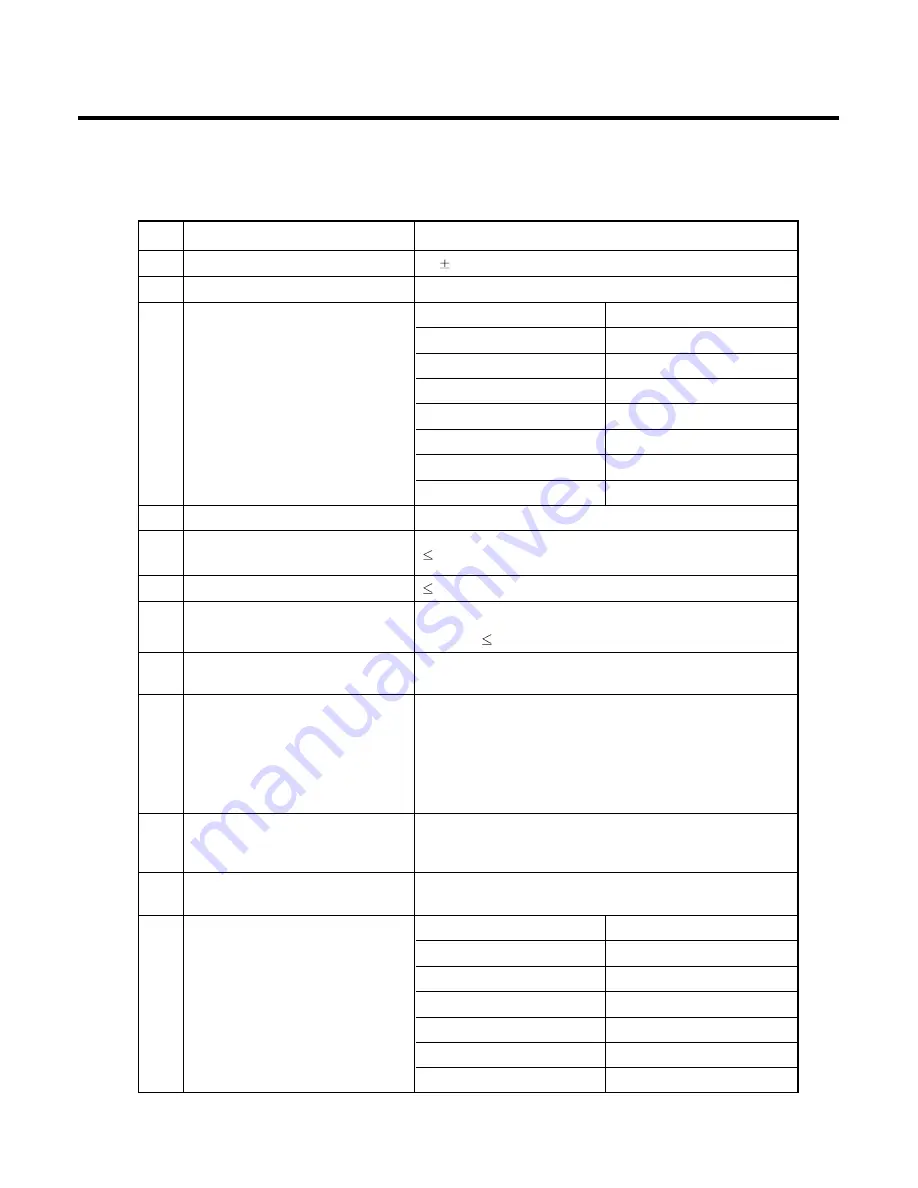
2. PERFORMANCE
- 15 -
Item
Description
Specification
14
STMR
13 5 dB
15
Stability Margin
> 6 dB
dB to ARL (dB)
Level Ratio (dB)
-35
17.5
-30
22.5
-20
30.7
16
Distortion
-10
33.3
0
33.7
7
31.7
10
25.5
17
Side Tone Distortion
Three stage distortion < 10%
18
<Change> System frequency
2.5ppm
(26 MHz) tolerance
19
<Change>32.768KHz tolerance
30ppm
Standby
20
Power consumption
- Normal
5.2mA(Max. power)
21
Talk Time
GSM900/Lvl 7 (Battery Capacity 800mA):240 min
GSM900/Lvl 12(Battery Capacity 800mA):420 min
Under conditions, at least 300 hours:
1. Brand new and full 800mAh battery
22
Standby Time
2. Full charge, no receive/send and keep GSM in idle mode.
3. Broadcast set off.
4. Signal strength display set at 3 level above.
5. Backlight of phone set off.
At least 65 dB under below conditions:
23
Ringer Volume
1. Ringer set as ringer.
2. Test distance set as 50 cm
24
Charge Current
Fast Charge : < 450 mA
Slow Charge: < 55mA
Antenna Bar Number
Power
5
-85 dBm ~
4
-90 dBm ~ -86 dBm
25
Antenna Display
3
-95 dBm ~ -91 dBm
2
-100 dBm ~ -96 dBm
1
-105 dBm ~ -101 dBm
0
~ -105 dBm
Содержание KE 770
Страница 1: ...Service Manual Model KE770 Service Manual KE770 Date April 2007 Issue 1 0 ...
Страница 3: ... 4 ...
Страница 5: ... 6 ...
Страница 49: ...3 TECHNICAL BRIEF 50 3 15 BLUETOOTH Figure 22 BLUETOOTH Functional block diagram ...
Страница 57: ...3 TECHNICAL BRIEF 58 RF Block Diagram III 2 RF circuit ...
Страница 76: ...Check Points 5 Trouble shooting 77 ...
Страница 78: ...5 Trouble shooting 79 ...
Страница 82: ...5 Trouble shooting 83 ...
Страница 87: ...5 Trouble shooting 88 ...
Страница 100: ... 101 6 Download S W upgrade Click on the blue text to select the COM port ...
Страница 101: ...6 Download S W upgrade 102 Will change the window as below ...
Страница 103: ...6 Download S W upgrade 104 During download the screen will look something like this ...
Страница 105: ... 106 ...
Страница 111: ... 112 8 PCB LAYOUT ...
Страница 112: ... 113 8 PCB LAYOUT ...
Страница 113: ... 114 8 PCB LAYOUT ...
Страница 114: ... 115 8 PCB LAYOUT ...
Страница 115: ... 116 8 PCB LAYOUT ...
Страница 117: ...9 RF Calibration 118 9 2 3 Click SETTING Menu 9 2 4 Setup Ezlooks menu such as the following figure ...
Страница 119: ...9 RF Calibration 120 9 2 7 Select MODEL 9 2 8 Click START for RF calibration 9 2 9 RF Calibration finishes ...
Страница 121: ...10 Stand alone Test 122 4 Click Update Info for communicating Phone and Test Program ...
Страница 125: ... 126 ...
Страница 143: ...Note ...
Страница 144: ...Note ...















































