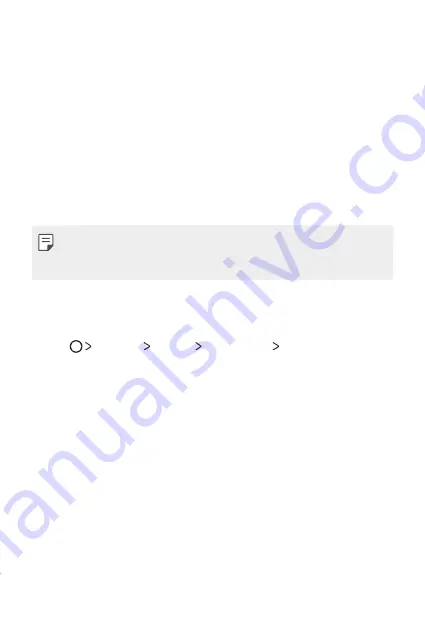
Basic Functions
36
Screen lock
Screen lock overview
Your device's screen turns off and locks itself if you press the Power/
Lock key. This also happens after the device is left idle for a specified
period of time.
If you press the Power/Lock key when a screen lock is not set, the
Home screen appears immediately.
To ensure security and prevent unwanted access to your device, set a
screen lock.
Ţ
Screen lock prevents unnecessary touch input on the device
screen and reduces battery consumption. We recommend that you
activate the screen lock while not using the device.
Setting a screen lock
There are several options available when setting the screen lock.
1
Tap
Settings
Display
Lock screen
Select screen lock
and then select the method of your choice.
2
Choose one of the following settings:
Ţ
None
: Deactivate the screen lock function.
Ţ
Swipe
: Swipe on the screen to unlock the screen.
Ţ
Knock Code
: Tap the spaces of the screen in accordance with a
pattern to unlock the screen.
Ţ
Pattern
: Draw a pattern to unlock the screen.
Ţ
PIN
: Enter a numeric password to unlock the screen.
Ţ
Password
: Enter an alphanumeric password to unlock the
screen.
Ţ
Fingerprints
: Use your fingerprint to unlock the screen or
content.
Содержание K20 LG-RS501
Страница 6: ...Custom designed Features 01 ...
Страница 13: ...Basic Functions 02 ...
Страница 49: ...Useful Apps 03 ...
Страница 83: ...Phone Settings 04 ...
Страница 103: ...Appendix 05 ...
Страница 111: ...For Your Safety 06 ...
Страница 141: ...LIMITED WARRANTY STATEMENT 07 ...
Страница 148: ......
















































