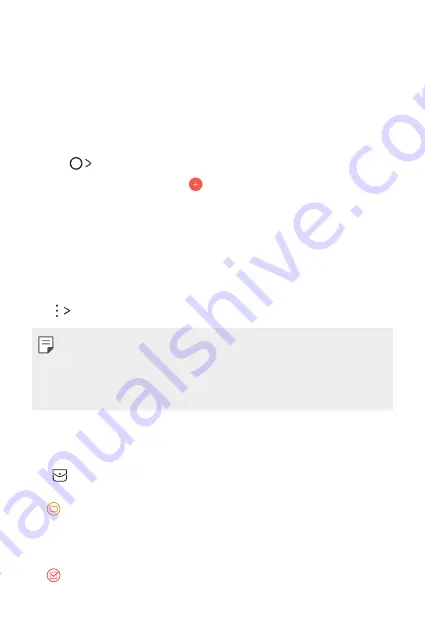
Useful Apps
69
Calendar
Calendar overview
You can use the calendar to manage events and tasks.
Adding events
1
Tap
Calendar
.
2
Select a date and then tap
.
3
Enter event details and tap
SAVE
.
Ţ
If you tap a date from the calendar and the date contains
events, a pop-up window appears showing a list of the events.
Tap an event from the pop-up window to view the event details.
Syncing events
Tap
Calendars to sync
and select a calendar to sync.
Ţ
When your events are saved from the device to your Google
account, they are automatically synced with the Google calendar,
too. Then, you can sync other devices with the Google calendar in
order to make those devices have the same events that your device
has and to manage your events on those devices.
Event pocket
You can use the event pocket to create events.
Tap
to open the event pocket and then drag content to a date in
the calendar.
Ţ
: Manage images, text, memos and temporarily saved events.
You can also share text, images and memos from another app and
save them to the pocket. If you tap
when creating an
event, the event is temporarily saved to the pocket.
Ţ
: Manage tasks that have no deadline, such as events.
Содержание K20 LG-RS501
Страница 6: ...Custom designed Features 01 ...
Страница 13: ...Basic Functions 02 ...
Страница 49: ...Useful Apps 03 ...
Страница 83: ...Phone Settings 04 ...
Страница 103: ...Appendix 05 ...
Страница 111: ...For Your Safety 06 ...
Страница 141: ...LIMITED WARRANTY STATEMENT 07 ...
Страница 148: ......
















































