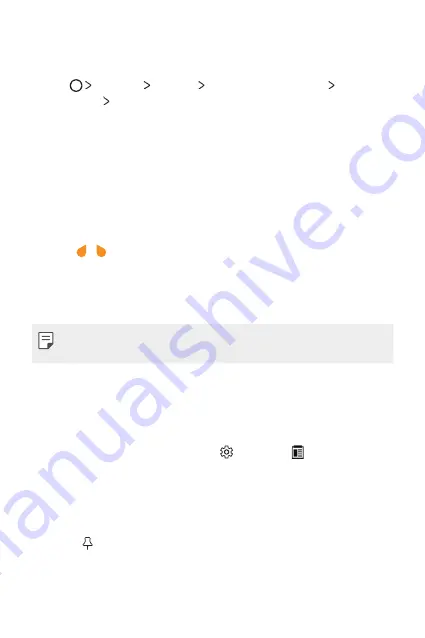
Basic Functions
46
Adding languages to the keyboard
You can make additional languages available for keyboard input.
1
Tap
Settings
General
Language & keyboard
LG
Keyboard
Select languages
.
2
Select the languages you want to make available.
Copy and Paste
You can cut or copy text from an app, and then paste the text into
the same app. Or you can run other apps and paste the text into
them.
1
Touch and hold around the text you want to copy or cut.
2
Drag / to specify the area to copy or cut.
3
Select either
CUT
or
COPY
.
Ţ
Cut or copied text is automatically added to the clipboard.
4
Touch and hold the text input window, then select
PASTE
.
Ţ
If there is no item that has been copied or cut, the
PASTE
option
will not appear.
Clip Tray
If you copy or cut an image or text, it is automatically saved to the clip
tray and can be pasted to any space at any time.
1
On the keyboard, touch and hold and select .
You can also touch and hold the text input window, then select
CLIP TRAY
.
2
Select and paste an item from the clip tray.
Ţ
A maximum of 20 items can be saved to the clip tray.
Ţ
Tap to lock saved items in order not to delete them, even
when the maximum quantity is exceeded. A maximum of ten
items can be locked. To delete locked items, unlock them first.
Содержание K20 LG-RS501
Страница 6: ...Custom designed Features 01 ...
Страница 13: ...Basic Functions 02 ...
Страница 49: ...Useful Apps 03 ...
Страница 83: ...Phone Settings 04 ...
Страница 103: ...Appendix 05 ...
Страница 111: ...For Your Safety 06 ...
Страница 141: ...LIMITED WARRANTY STATEMENT 07 ...
Страница 148: ......






























