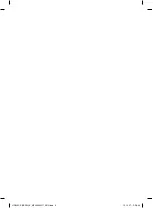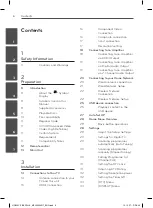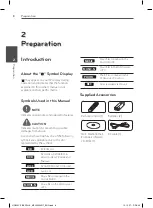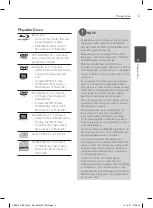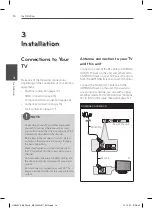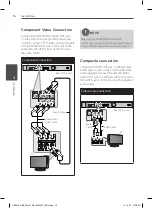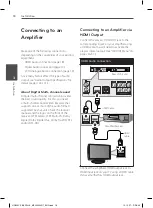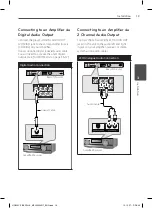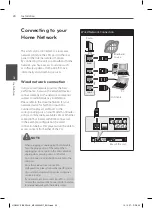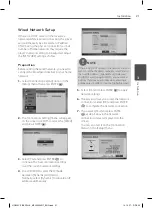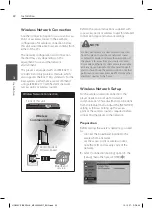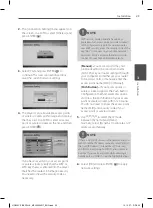15
Installation
Ins
talla
tion
3
HDMI Connection
If you have a HDMI TV or monitor, you can
connect it to this unit using a HDMI cable
(Type A, Version 1.3). Connect the HDMI
jack on the unit to the HDMI jack on a HDMI
compatible TV or monitor.
HDMI Connection
Rear of this unit
TV
Rear of this unit
HDMI Cable
TV
Set the TV’s source to HDMI (refer to TV’s
Owner’s manual).
NOTE
•
If a connected HDMI device does not accept
the audio output of the unit, the HDMI device’s
audio sound may be distorted or may not
output.
•
When you use HDMI connection, you can
change the resolution for the HDMI output.
(Refer to “Resolution Setting” on page 17.)
•
Select the type of video output from the HDMI
OUT jack using [HDMI Color Setting] option on
the [Setup] menu (see page 34).
•
Changing the resolution when the connection
has already been established may result in
malfunctions. To solve the problem, turn off the
player and then turn it on again.
•
When the HDMI connection with HDCP is not
verified, TV screen is changed to black screen.
In this case, check the the HDMI connection, or
disconnect the HDMI cable.
•
If there is noise or lines on the screen, please
check the HDMI cable (length is generally
limited to 4.5m).
Additional Information for HDMI
•
When you connect a HDMI or DVI
compatible device make sure of the
following:
-
Try switching off the HDMI/DVI device
and this player. Next, switch on the
HDMI/DVI device and leave it for around
30 seconds, then switch on this player.
-
The connected device’s video input is set
correctly for this unit.
-
The connected device is compatible with
720x576p, 1280x720p, 1920x1080i or
1920x1080p video input.
•
Not all HDCP-compatible HDMI or DVI
devices will work with this player.
-
The picture will not be displayed properly
with non-HDCP device.
-
This player does not playback and TV
screen is changed to black screen.
HR559C-P.BESPLLK_MFL65225517_ENG.indd 15
10. 10. 27. �� 5:49