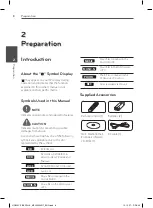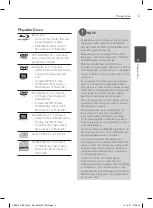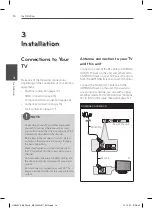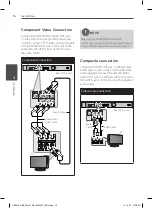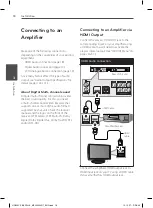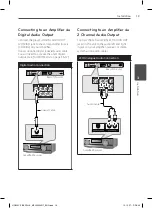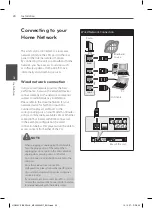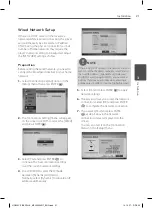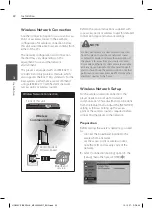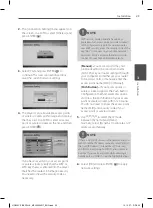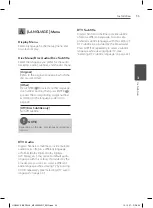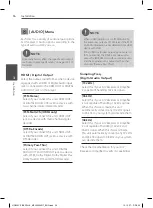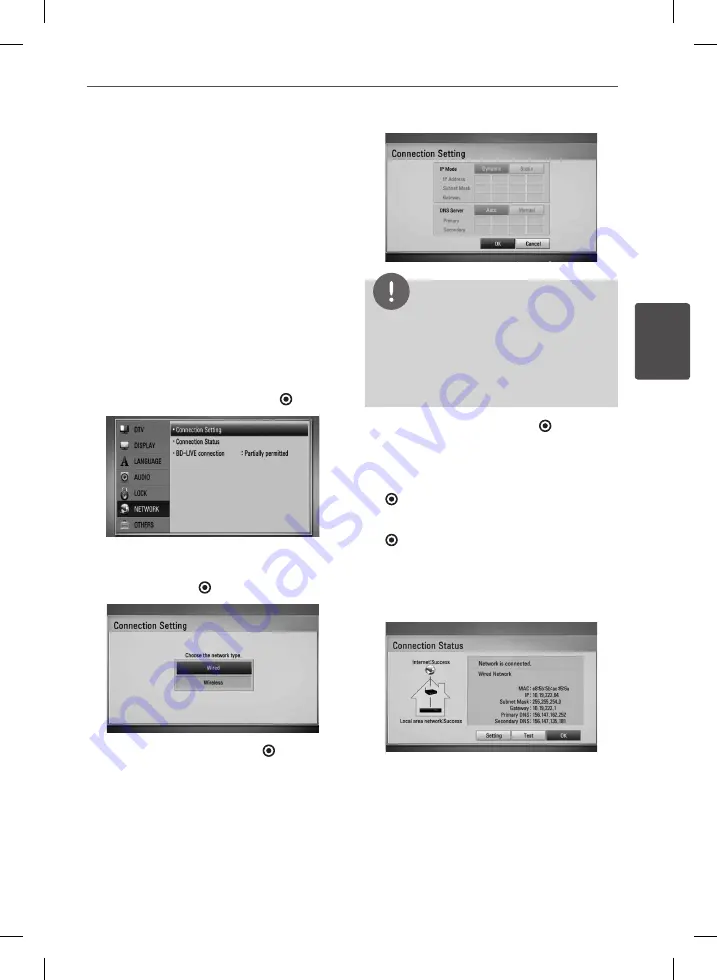
21
Installation
Ins
talla
tion
3
Wired Network Setup
If there is a DHCP server on the local area
network (LAN) via wired connection, this player
will automatically be allocated an IP address.
After making the physical connection, a small
number of home networks may require the
player’s network setting to be adjusted. Adjust
the [NETWORK] setting as follow.
Preparation
Before setting the wired network, you need to
connect the broadband internet to your home
network.
1.
Select [Connection Setting] option in the
[Setup] menu then press ENTER ( ).
2.
The [Connection Setting] menu will appear
on the screen. Use
U
/
u
to select the [Wired]
and press ENTER ( ).
3.
Select [Yes] and press ENTER ( ) to
continue. The new connection settings
reset the current network settings.
4.
Use
U
/
u
/
I
/
i
to select the IP mode
between [Dynamic] and [Static].
Normally, select [Dynamic] to allocate an IP
address automatically.
NOTE
If there is no DHCP server on the network and you
want to set the IP address manually, select [Static]
then set [IP Address], [Subnet Mask], [Gateway]
and [DNS Server] using
U
/
u
/
I
/
i
and numerical
buttons. If you make a mistake while entering a
number, press CLEAR to clear the highlighted part.
5.
Select [OK] and press ENTER ( ) to apply
network settings.
6.
The player will ask you to test the network
connection. Select [OK] and press ENTER
( ) to complete the network connection.
7.
If you select [Test] and press ENTER
( ) at step 5 above, the network
connection status is displayed on the
screen.
You can also test it on the [Connection
Status] in the [Setup] menu.
HR559C-P.BESPLLK_MFL65225517_ENG.indd 21
10. 10. 27. �� 5:50