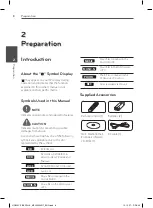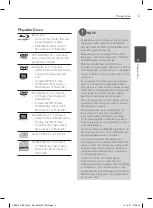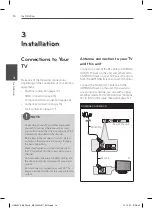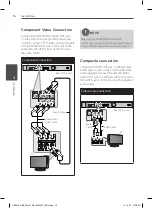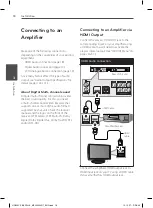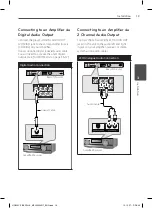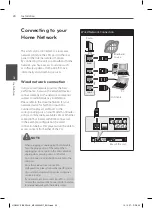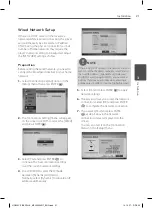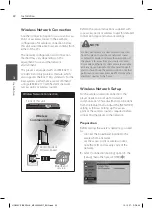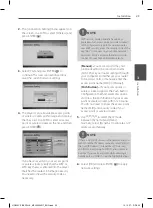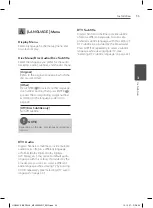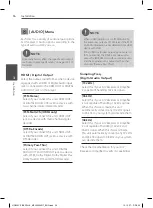22
Installation
Ins
talla
tion
3
Wireless Network Connection
Another connection option is to use an Access
Point or a wireless router. In the example
configuration for wireless connection below,
this unit would be able to access content from
either of the PCs.
The network configuration and connection
method may vary depending on t he
equipment in use and the network
environment.
This player is equipped with an IEEE 802.11n
(2.4 GHz band only) wireless module, which
also supports the 802.11b/g standards. For the
best wireless performance, we recommend
using a IEEE 802.11n certified Wi-Fi network
(access point or wireless router).
Wireless Network Connection
WAN
WIRELESS
Front of this unit
Wireless
Communication
PC
Broadband
service
Access Point or
Wireless Router
Refer to the setup instructions supplied with
your access point or wireless router for detailed
connection steps and network settings.
NOTE
For best performance, a direct wired connection
from this player to your home network’s router
or cable/DSL modem is always the best option. If
the player is far away from your router or cable/
DSL modem, Ethernet or LAN cables are available
at many stores in lengths of 50 feet and longer. If
you do chose to use the wireless option, note that
performance can sometimes be affected by other
electronic devices in the home.
Wireless Network Setup
For the wireless network connection, the
player needs to be set up for network
communication. This adjustment can be done
from the [Setup] menu. Adjust the [NETWORK]
setting as follows. Setting up the access
point or the wireless router is required before
connecting the player to the network.
Preparation
Before setting the wireless network, you need
to:
-
connect the broadband internet to the
wireless home network.
-
set the access point or wireless router.
-
note the SSID and security code of the
network.
1.
Select [Connection Setting] option in the
[Setup] menu then press ENTER ( ).
HR559C-P.BESPLLK_MFL65225517_ENG.indd 22
10. 10. 27. �� 5:50