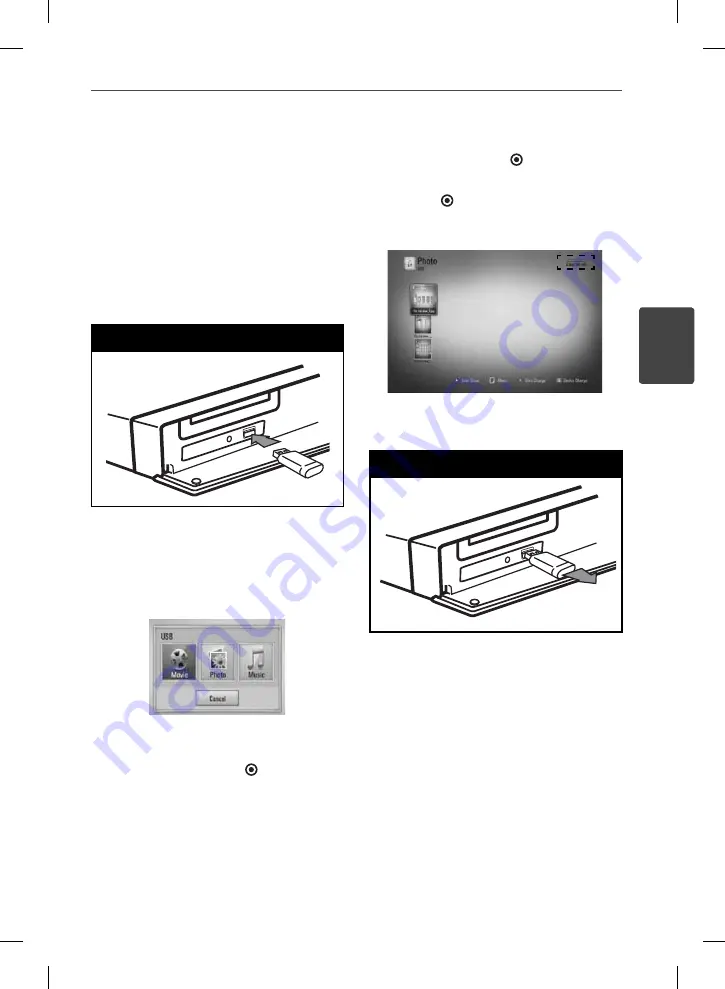
33
Installation
3
Installation
USB device
connection
This player can play movie, music and photo
fi les contained in the USB device.
1.
Insert a USB device to the USB port until it
fi ts into place.
USB Connection - 1
When you connect the USB device on
the HOME menu, the player plays a music
fi le contained in the USB storage device
automatically. If the USB storage device is
containing various types of fi les, a menu for
the fi le type selection will appear.
File loading may takes few minutes depending
on the number of content stored in the USB
storage device. Press ENTER ( ) while [Cancel]
is selected to stop loading.
2.
Select [Movie], [Photo] or [Music] using
I
/
i
, and press ENTER ( ).
3.
Select a fi le using
U
/
u
/
I
/
i
, and press PLAY
or ENTER ( ) to play the fi le.
You can check the space of the USB device
on the screen.
4.
Select the other mode. And withdraw the
USB device carefully.
USB Connection - 2
HB965DZ-DD.BAUTLL_ENG_0850.indd 33
HB965DZ-DD.BAUTLL_ENG_0850.indd 33
2010.4.20 5:40:39 PM
2010.4.20 5:40:39 PM
















































