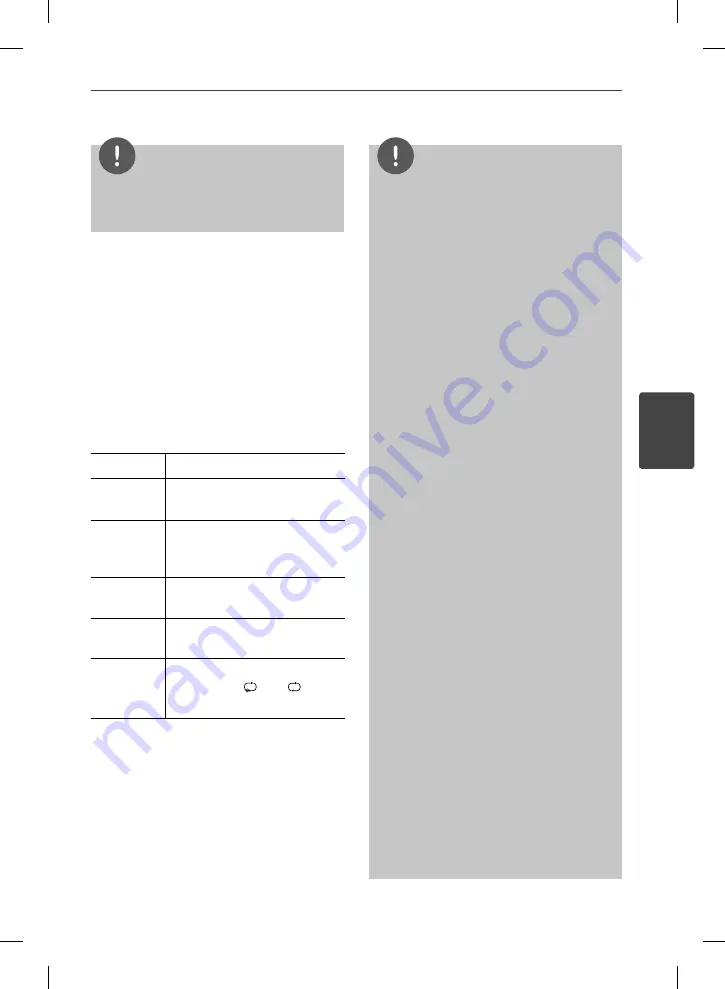
61
Operation
4
Operation
NOTE
If the iPod’s OSD language is selected to simple
chinese, the power scroll function is not operated
correctly.
Enjoying the iPod IN mode
You can operate your iPod by using the
supplied remote control and controls on your
iPod.
1.
Connect the iPod fi rmly.
If you turn this unit on, your iPod is
automatically turned on and recharging
starts.
2.
Press RADIO&INPUT to select iPod IN mode.
U
/
u
/
I
/
i
Selects an option in the menu.
B
/ENTER
Starts playback the music or
video.
X
To pause while it is playing. To
resume playing, press
B
(PLAY)
again.
m
/
M
Fast-forward or rewind a song
or video
.
/
>
Skip the playback forward or
backward .
REPEAT
To select a desired repeat
mode: Track
(
)
, All
(
)
, Off
(No display).
NOTE
An error message “CHECK IPOD” or “Connected
iPod model is not supported.” appears when:
- your iPod is not available for the function to be
operated.
An error message “CHECK IPOD” or “Please
update iPod’s software.” appears when:
- your iPod has an old software version.
t
Update your iPod software to latest version.
If this unit displays an error message, follow the
message. An error message “CHECK IPOD” or
“Please check your iPod.” appears when:
- the communication between this unit and
your iPod is failed.
t
Undock & re-dock your iPod in this unit.
- your iPod is not connected fi rmly.
- this unit recognises your iPod as unknown
device.
- your iPod is exceptionally low on power.
t
The battery needs to be charged.
t
If you charge the battery while iPod is
extremely low in power, it may take longer
to charge.
You may use the dock adapter which should
be supplied with your iPod to the dock for the
stable use of the iPod. If you need an adapter,
consult your iPod dealer.
Compatibility with your iPod may vary
depending on the type of your iPod.
iPod touch and iPhone have any diff erence in
operation other than iPod. You may need any
additional control to use them with this unit.
(e.g. “slide to unlock”)
If you use an application, make a call, or send
and receive SMS text message, etc. on iPod
touch or iPhone, disconnect it from iPod dock of
this unit and then use it.
Depending on your iPod’s software version, it
may not be possible to control your iPod from
this unit. We recommend installing the latest
software version.
The video quality depends on the video sources
on your iPod.
If you have a problem with your iPod, please visit
www.apple.com/support/ipod.
•
•
•
•
•
•
•
•
•
•
HB965DZ-DD.BAUTLL_ENG_0850.indd 61
HB965DZ-DD.BAUTLL_ENG_0850.indd 61
2010.4.20 5:40:57 PM
2010.4.20 5:40:57 PM
















































