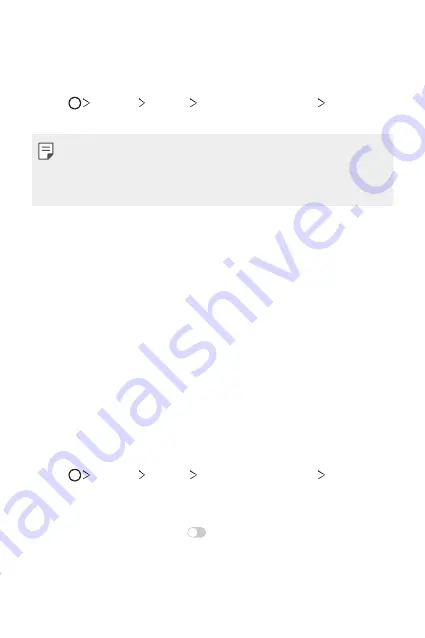
Custom-designed Features
34
Registering facial data
Before using the Face Recognition feature, register your facial data on
your device.
1
Tap
Settings
General
Lock screen & security
Face
Recognition
.
•
To use this feature, the screen lock must be set with a Knock Code,
Pattern, PIN, or Password.
•
When the screen lock is not set, register the data by following the
on-screen instructions. See
2
Tap
NEXT
and unlock the device according to the specified method.
3
Tap
START
and raise your device in the front of your eyes.
4
Register your face by following the on-screen instructions.
•
Register your face in a room that is not too bright or dark.
•
Position your entire face inside the guideline on the screen, and then
adjust it by slowly moving up, down, left, or right.
•
Keep still while registering your face. You can improve recognition
rate by taking steady photos multiple times.
5
When the face registration is done, tap
OK
.
Unlocking the screen with your face
You can release the screen lock with your face instead of a Knock Code,
Pattern, PIN, or Password.
1
Tap
Settings
General
Lock screen & security
Select
screen lock
.
2
Unlock the screen according to the specified method.
3
Tap
Allow face recognition
to allow you to unlock the screen
using facial recognition.
Содержание G7 ThinQ
Страница 6: ...Custom designed Features 01 ...
Страница 47: ...Basic Functions 02 ...
Страница 81: ...Useful Apps 03 ...
Страница 127: ...Settings 04 ...
Страница 155: ...Appendix 05 ...
Страница 169: ...For Your Safety 06 ...
Страница 176: ...Safety Guidelines 07 ...
Страница 205: ...Fonctions personnalisées 01 ...
Страница 247: ...Fonctions de base 02 ...
Страница 283: ...Applications utiles 03 ...
Страница 328: ...Paramètres 04 ...
Страница 356: ...Annexe 05 ...
Страница 370: ...Pour votre sécurité 06 ...
Страница 377: ...Directives de sécurité 07 ...
















































