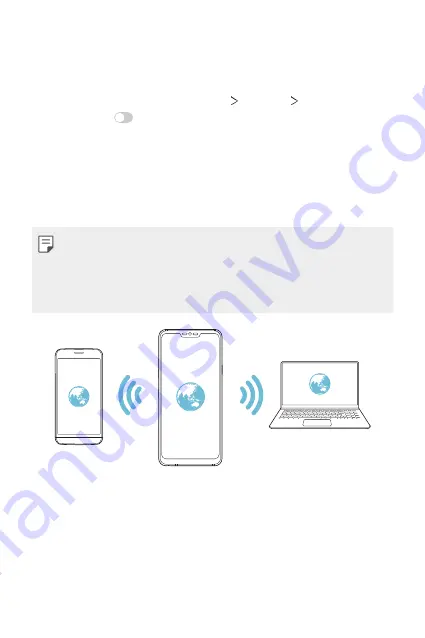
Settings
132
Wi-Fi hotspot
You can set the device as a wireless router so that other devices can
connect to the Internet by using your device’s mobile data.
1
On the settings screen, tap
Network
Tethering
Wi-Fi hotspot
and then tap
to activate it.
2
Tap
Set up Wi-Fi hotspot
, and enter the Wi-Fi name (SSID) and
password.
3
Turn on Wi-Fi on the other device, and select the name of the device
network on the Wi-Fi list.
4
Enter the network password.
•
This option uses mobile data and may incur data usage fees, depending
on your pricing plan. Consult with your service provider for more
information.
•
More information is available at this web site:
http://www.android.com/tether#wifi
Wi-Fi hotspot turn off timer
When the Wi-Fi hotspot has not been used for a specific period of time,
it is automatically disconnected. You can set the time for automatic
disconnection.
Содержание G7 ThinQ
Страница 6: ...Custom designed Features 01 ...
Страница 47: ...Basic Functions 02 ...
Страница 81: ...Useful Apps 03 ...
Страница 127: ...Settings 04 ...
Страница 155: ...Appendix 05 ...
Страница 169: ...For Your Safety 06 ...
Страница 176: ...Safety Guidelines 07 ...
Страница 205: ...Fonctions personnalisées 01 ...
Страница 247: ...Fonctions de base 02 ...
Страница 283: ...Applications utiles 03 ...
Страница 328: ...Paramètres 04 ...
Страница 356: ...Annexe 05 ...
Страница 370: ...Pour votre sécurité 06 ...
Страница 377: ...Directives de sécurité 07 ...






























