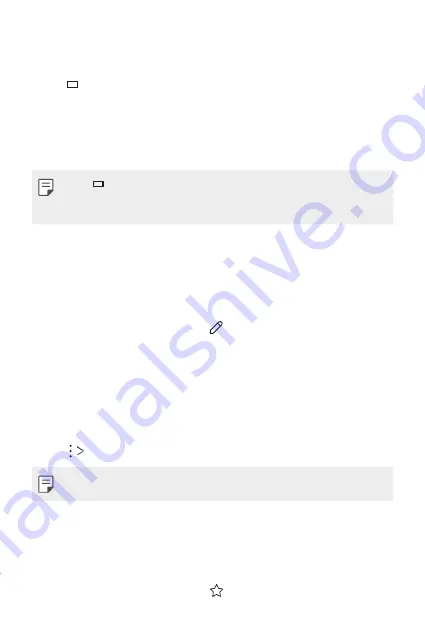
Useful Apps
111
Searching for contacts
You can search for contacts by using one of the following options:
•
Tap from the top of the contacts list and then enter the contact
information or phone number.
•
Scroll the contact list up or down.
•
From the index of the contact list screen, tap the initial letter of a
contact.
•
Tap from the top of the contacts list and then enter the contact
information or phone number to display all search details from call logs,
contacts and groups.
Contacts list
Editing contacts
1
On the contact list screen, select a contact.
2
On the contact detail screen, tap and edit details.
3
Tap
SAVE
to save changes.
Deleting contacts
You can delete contacts by using one of the following options:
•
On the contact list screen, touch and hold a contact you want to
delete, then tap
Delete contact
.
•
Tap
Delete
on the contact list screen.
•
Deleted contacts may not be restored.
Adding favourites
You can register frequently used contacts as favourites.
1
On the contact list screen, select a contact.
2
On the contact detail screen, tap .
Содержание G7 ThinQ
Страница 6: ...Custom designed Features 01 ...
Страница 47: ...Basic Functions 02 ...
Страница 81: ...Useful Apps 03 ...
Страница 127: ...Settings 04 ...
Страница 155: ...Appendix 05 ...
Страница 169: ...For Your Safety 06 ...
Страница 176: ...Safety Guidelines 07 ...
Страница 205: ...Fonctions personnalisées 01 ...
Страница 247: ...Fonctions de base 02 ...
Страница 283: ...Applications utiles 03 ...
Страница 328: ...Paramètres 04 ...
Страница 356: ...Annexe 05 ...
Страница 370: ...Pour votre sécurité 06 ...
Страница 377: ...Directives de sécurité 07 ...
















































