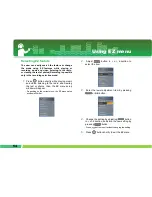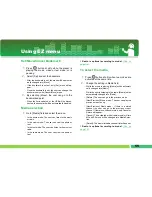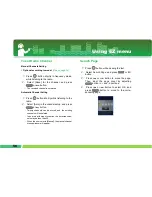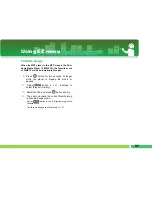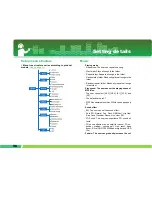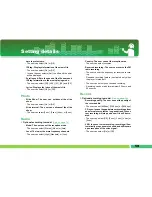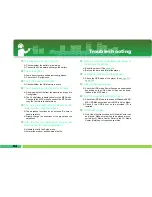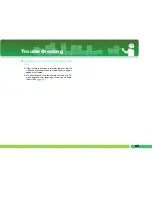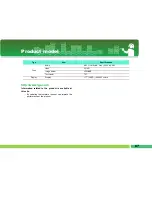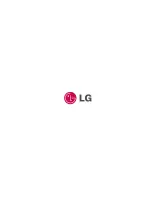Using EZ menu
55
Set/Move/Cancel Bookmark
1.
Press
button shortly while the player is
playing the music, video or text mode, or is
pausing.
2 .
Select [Set] and set the bookmark.
- After the bookmark is set, the menu will be automat-
ically changed into [Move].
- If the bookmark is not set, only [Set] menu will ap-
pear.
- Once the bookmark is set, the user can change the
bookmark only with [Cancel/Move] menu.
3 .
By selecting [Move], the user can go to the
bookmarked point.
- When the list is updated, or the USB will be discon-
nected, the bookmark will be automatically disabled.
Media selection
1.
Go to [Media] field and select the menu.
- In the photo mode: The user can listen to the music
or radio.
- In the music mode: The user can view the photo or
text.
- In the text mode: The user can listen to the music or
radio.
- In the radio mode: The user can view the photo or
text.
∗
Radio is optional according to model.
(See on
page 14)
To select the media,
1.
Press
button shortly when two modes are
activated at the same time.
2 .
Change the setting in Media field.
- While the music is playing, [Media] will be automati-
cally changed into [Music].
- While the user is listening to the radio, [Media] will be
automatically changed into [Radio].
- [Return]: The user can go to the previous mode.
- [Next/Previous]: Music mode - The user can play the
previous or next song.
- [Next/Previous]: Radio mode - If there is a stored
channel, the user can go to the previous or next
channel. If there is no channel stored, only Cancel or
Return will appear.
- [Cancel]: The activated mode (radio/music) will turn
off, and EZ menu will be changed into Media Selec-
tion.
- [Select]: The music list/radio channel list will appear.
∗
Radio is optional according to model.
(See on
page 14)