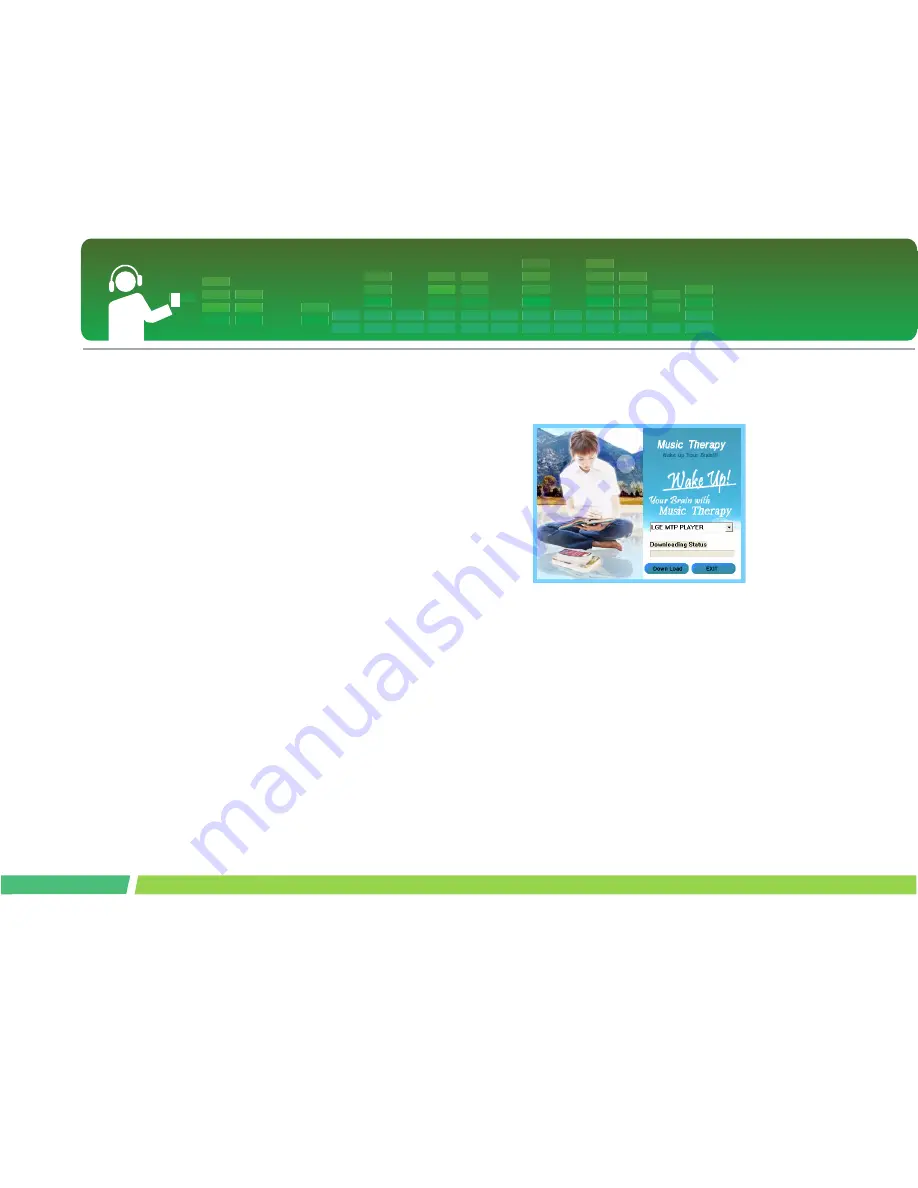
Installing software
24
Installation of the music therapy
feature
1.
Insert the operation program CD into the CD
ROM.
2 .
Select Music Therapy.
3 .
After the program is installed, a shortcut icon
will be created under Start > All Programs >
Music Therapy.
4 .
Connect the MP3 player to the USB port of
the PC.
5 .
Click on the shortcut icon after connecting the
player.
6 .
Select the device, and click on Download but-
ton. Then, the therapy music file will be down-
loaded to the MP3 player.
- Music Therapy files will refresh the user.






























