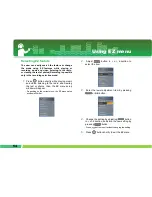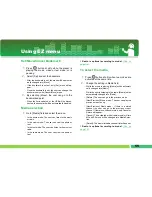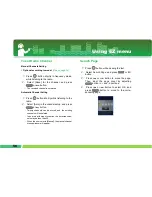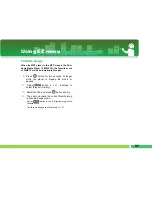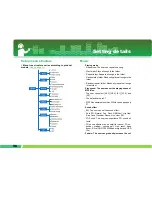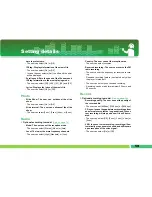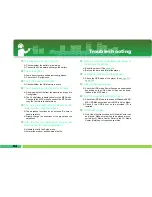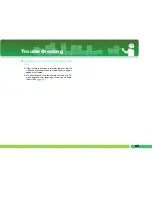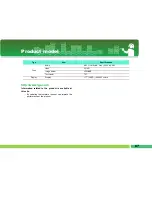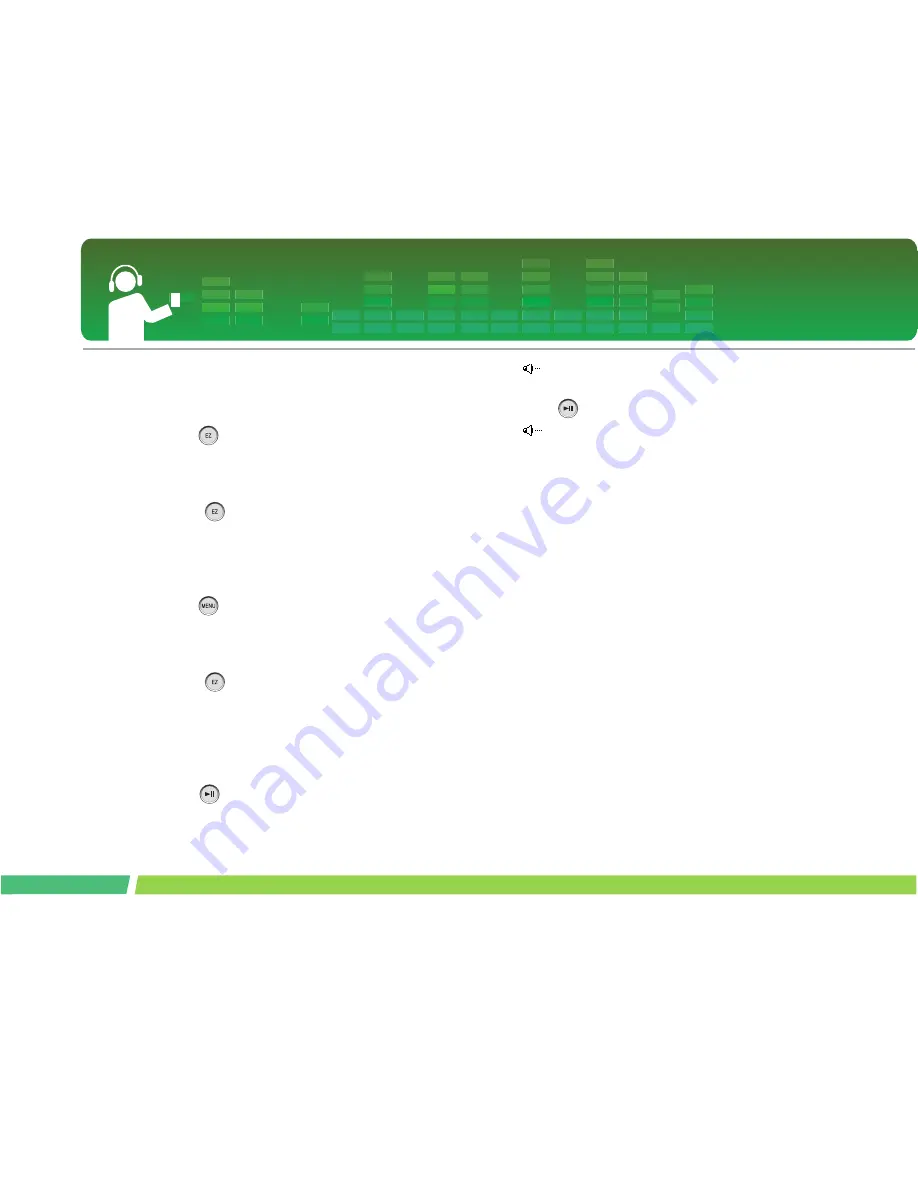
FM radio reception
52
To delete saved channel
Delete in Channel Mode
1.
Press
button for two seconds or longer to
enter into the channel mode.
- If there is no channel saved, the player will not enter
into the channel mode.
2 .
Press
button shortly, and select Delete
from EZ menu.
- Only the received channels are deleted.
Delete from Channel List
1.
Press
button for two seconds or longer to
open the channel list.
- If there is no channel saved, the player will not enter
into the channel list.
2 .
Press
button shortly, and select Delete
from EZ menu.
- Only the received channels will be deleted.
Set/Cancel Mute
1.
Press
button while listening to the radio.
Then, the sound will become mute.
-
icon will appear and the sound will become
mute.
2 .
Press
button to return to the normal.
-
icon will disappear.