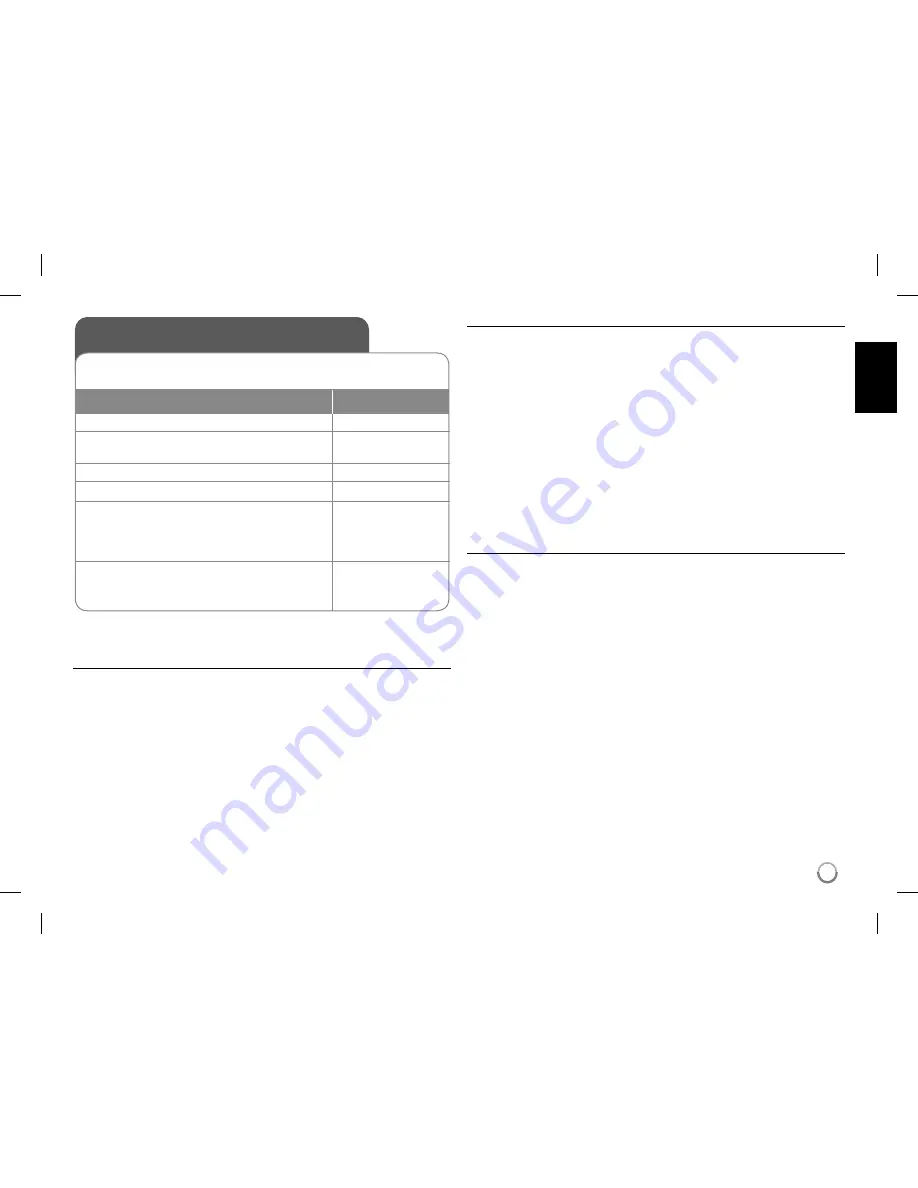
17
Auto Channel Memory
Automatically finds all channels available and stores all the active channels
found.
REMOTE
1
Connect an antenna:
-
2
Display the menu to select the TV
operation mode:
MODE
3
Select [TV]:
b B
,
ENTER
4
Display [TV SETUP] menu:
SETUP
5
Select [CH. SYSTEM] on the [TV SETUP]:
- Select a channel system used in your
area. (PAL B/G,PAL/I, PAL D/K or
SECAM B/G, SECAM D/K)
B
,
v V /
ENTER
6
Select [AUTO SCAN] on the [TV SETUP]:
- Select [START] and then press ENTER to
start auto tuning.
B /
ENTER
Watching the TV program - more you can do
Channel selection
You can select channels as described below.
If the TV channel is not set, use [AUTO SCAN] option in [TV SETUP]
menu.
•
Use
vV
on the remote control to select a channel through the channels
in memory.
• Use number (0-9) buttons to select a channel directly.
• Press
RETURN
(
O
) to return to the previous channel you viewed.
Manual Channel Edit
You can edit a channel using [CHANNELS] option in the [TV SETUP]
menu.
1. Select [TV] mode.
2. Press
SETUP
to display [TV SETUP] menu.
3. Select [CHANNELS] option then press
B
.
4. Use
vV
to select a menu and use
b B
to select a value of the item to
be set.
• [CH. No]: Selects a channel number.
• [Fine]: Selects a frequency to optain a clear picture.
• [Band]: Selects a channel band. (VHF H, VHF L or UHF)
• [Skip]: Sets the channel to the skipped channel. The channel cannot be
selected using the
vV
button during TV viewing.
• [Manual]: Searches for a channel automatically.
Searching stops when the unit tunes in a channel.
Notes on the TV receiving signal
If the TV receiving signal is poor, it may appear following symptoms.
• Screen: - Shaking
- Faded in double or triple
- Field gets bad gradually.
- Color appears or disappears.
- Screen is spotted.
- Stripes appear.
• Sound: - It noises.
It may not receive TV receiving signals as following.
- Between Buildings
- At an airplane or a train passing nearby
- A power cable nearby
- In the mountain or forest
- A automobile, A motorcycle
- A high tension wire






































