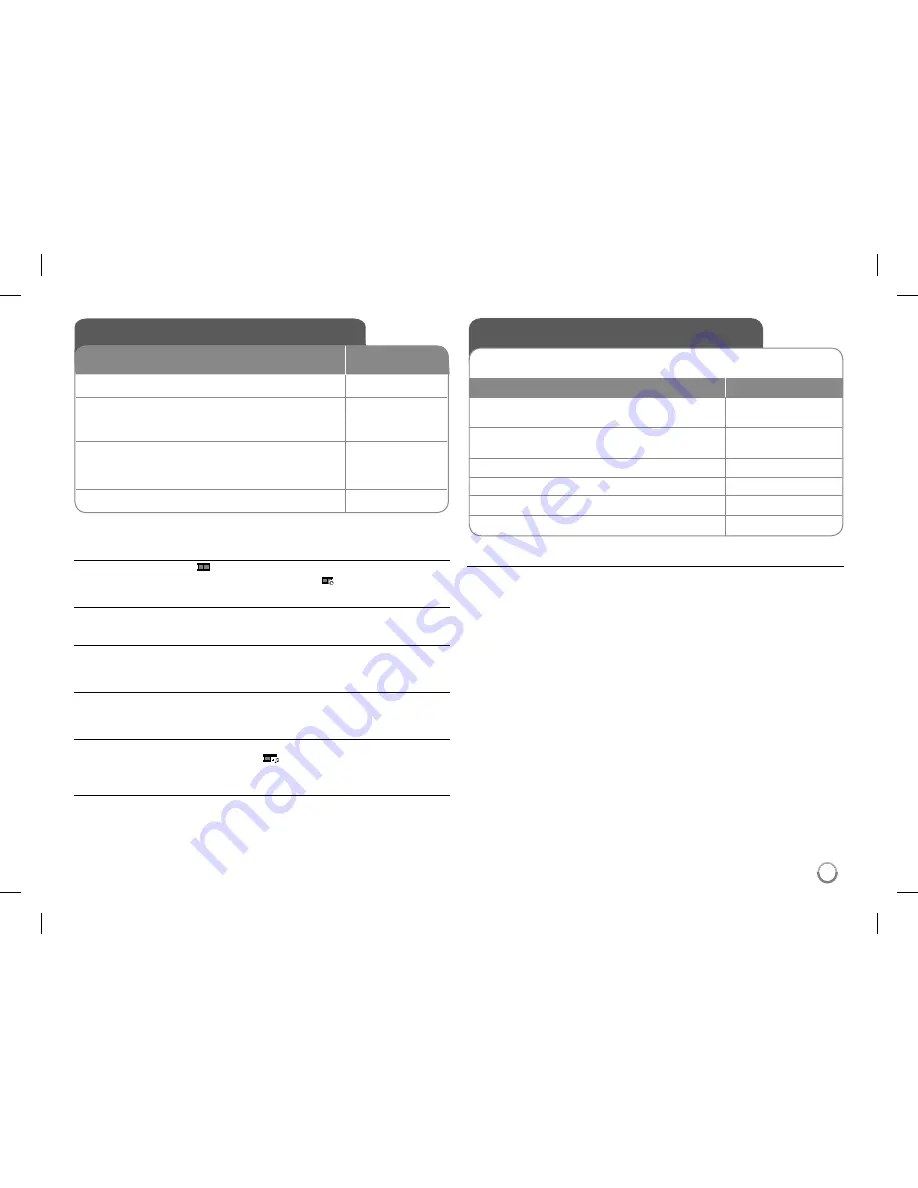
15
Viewing photo files
REMOTE
1
Insert a disc:
-
2
Select a photo file on the menu:
To go directly to file and play, enter the file num-
ber using the numbered buttons (0-9).
v V
,
MENU
3
Display the selected file in full screen:
Photo information displays on the screen. If you
want to hide it, press RETURN
(
O
).
N
PLAY
4
Return to the menu:
x
STOP
Viewing photo files - more you can do
Viewing photo files as a slide show
Use
vV b
B
to highlight (
) icon then press
ENTER
to start slide show.
You can change slide show speed using
b
B
when (
) icon is highlighted.
Skip to the next/previous photo
Press
SKIP (
.
or
>
)
to view the previous/next photo.
Rotate a photo
Use
vV
to rotate the photo in full screen counter clockwise or clockwise while
viewing a photo in full screen.
Pause a slide show
Press
PAUSE/STEP (
X
)
to pause a slide show. Press
PLAY (
N
)
to continue
the slide show.
Listening to music during slide show
You can listen to music during slide show, if the disc contain music and photo
files together. Use
vV b B
to highlight (
) icon then press
ENTER
to start
slide show.
Photo file requirements
JPEG file compatibility with this unit is limited as follows:
• File extensions: “.jpg”
• Photo size: Less than 2 MB recommended
• CD-R/RW, DVD±R/RW Format: ISO 9660
• Maximum Files/Disc: Less than 600 (total number of files and folders)
Using an USB Flash Drive
You can play MP3/WMA/JPEG/DivX files in the USB Flash Drive with version
1.1/2.0.
REMOTE
1
Connect an USB Flash Drive to the USB
port on the unit:
-
2
Display the menu to select the USB
operation mode:
MODE
3
Select [USB]:
b B
,
ENTER
4
Select a file or folder:
v V
,
MENU
5
Play the file or folder:
N
PLAY
6
Remove the USB Flash Drive:
-
Notes an USB Flash Drive
• You can switch among [DISC], [TV] and [USB] mode using
MODE
button.
• Do not extract the USB device in operating.
• We recommend that you back up your important files in the USB Flash Drive
to protect against accidental loss.
• If you use a USB extension cable or USB HUB, the USB device might not be
recognized.
• Music files (MP3/WMA), photo files (JPEG) and DivX files can be played.
For details of operations on each files, refer to relevant pages.
• Maximum Files/USB Flash Drive: Less than 600 (total number of files and
folders)
• The USB function of this unit does not support all kinds of USB devices.
• Digital camera and mobile phone are not supported.
• USB Port of the unit cannot be connected to PC. The unit cannot be used as
a storage device.








































